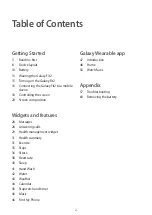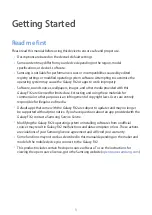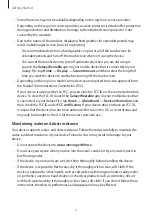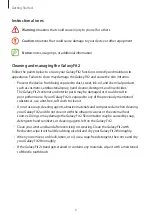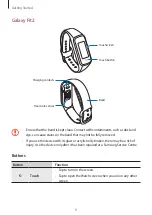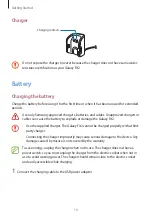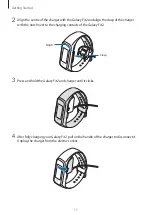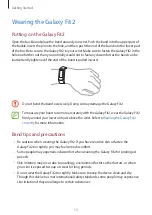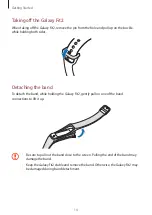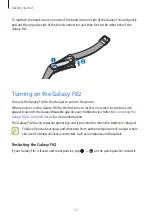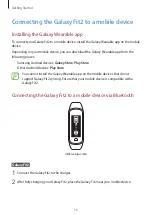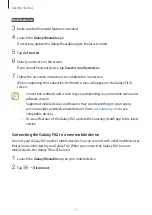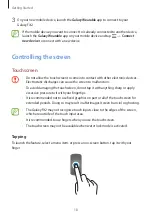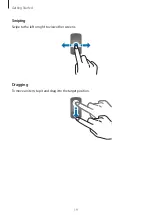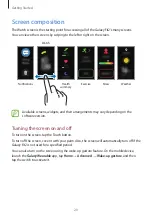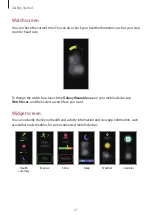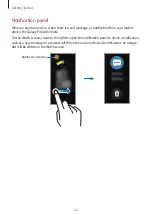Getting Started
7
Use caution if you are allergic to any materials on the Galaxy Fit2
•
Samsung has tested the noxious materials found on the Galaxy Fit2 through the internal
and external certificate authorities, including the test for all materials which contact with
skin, skin toxicity test, and the Galaxy Fit2-wearing test.
•
The Galaxy Fit2 includes nickel. Take the necessary precautions if your skin is
hypersensitive or you have an allergy to any materials found on the Galaxy Fit2.
–
Nickel
: The Galaxy Fit2 contains a small amount of nickel, which is below its reference
point limited by the Europe REACH regulation. You will not be exposed to the nickel
inside the Galaxy Fit2 and the Galaxy Fit2 has passed the international certificated test.
However, if you are sensitive to nickel, be careful to use the Galaxy Fit2.
•
Only the materials observed the standards of the U.S Consumer Product Safety
Commission (CPSC), the regulations of the European countries, and other international
standards are used to make a Galaxy Fit2.
•
For more information about how Samsung manages chemicals, refer to the Samsung
website (
https://www.samsung.com/uk/aboutsamsung/sustainability/environment/
).