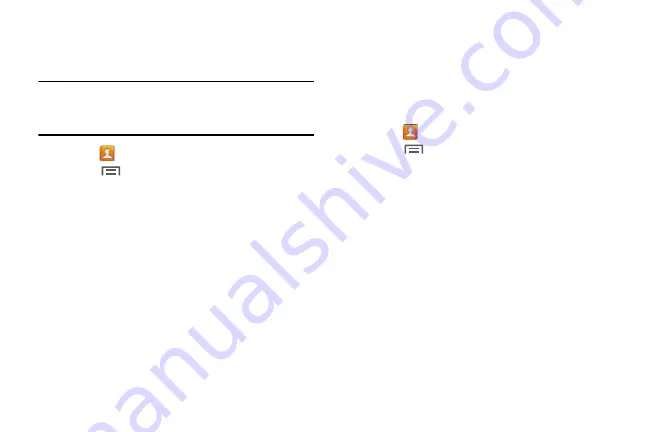
50
Sharing Contact Information
You can send a contact’s information using Bluetooth to other
Bluetooth devices, or in an Email or Gmail as an attachment.
Note:
Not all Bluetooth devices accept contacts and not all
devices support transfers of multiple contacts. Check
the target device’s documentation.
1.
Touch
Contacts
.
2.
Touch
Menu
➔
Share namecard via
.
3.
Touch
Selected contact
so share only the displayed
contact, or touch
Multiple contacts
.
4.
Touch a sending method, such as Bluetooth or email.
5.
Follow the prompts to send the contact information.
Importing and Exporting Contacts
To back up and restore your contacts, you can export your
contacts list to a storage device (such as a PC), or import
your contacts list from a storage device.
1.
Use the USB cable to connect your device to the
storage device.
2.
Touch
Contacts
.
3.
Touch
Menu
➔
Import/Export
.
4.
Touch an option and then follow the prompts.
DRAFT For Internal Use Only






























