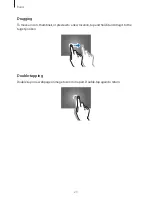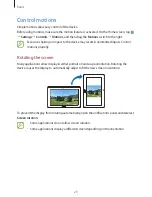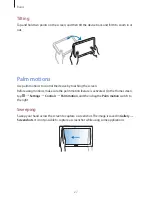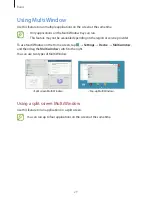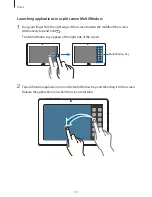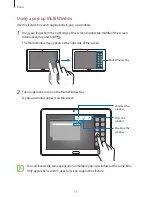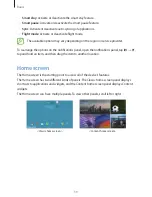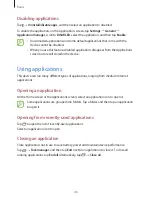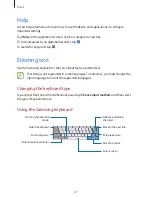Basics
37
Selecting and capturing an image
With the S Pen button pressed, draw a line around an area to select it.
If necessary, use one of the following options:
•
: Restore the original selection.
•
: Convert the selection to a circular shape.
•
: Convert the selection to a rectangular shape.
•
: Customise the selection.
Select an application to use with the selected area from the icons that appear at the bottom
of the screen.
Air view
Use this feature to perform various functions while the S Pen is hovering over the screen.
On the Home screen, tap
→
Settings
→
Controls
→
S Pen
→
Air view
, and then drag the
switch at the top right of the screen to the right.
Point at an item with the S Pen to preview content or view information in a pop-up window.
You can scroll through panels or lists by moving the S Pen pointer to an edge (top/bottom/
left/right) of the screen.