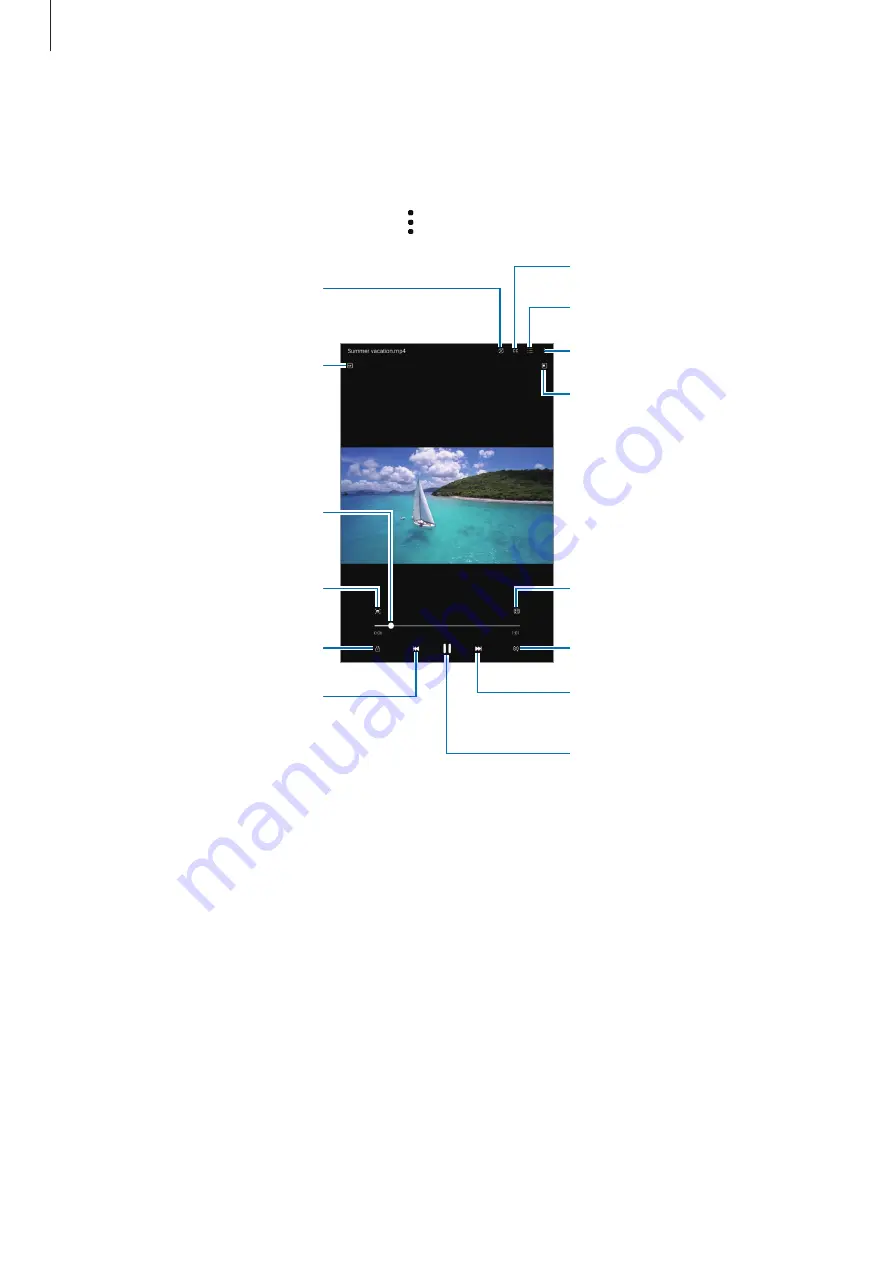
Apps and features
64
Viewing videos
Launch the
Gallery
app and select a video to play. To view other files, swipe to the left or right
on the screen.
To use more options during playback, tap
→
Open in Video player
.
Lock the playback screen.
Skip to the previous video. Tap
and hold to rewind.
Switch to the pop-up video
player.
Capture the current screen.
Display your videos.
Configure the caption settings.
Rewind or fast-forward by
dragging the bar.
Create an animated GIF.
More options
Rotate the screen.
Skip to the next video. Tap and
hold to fast-forward.
Pause and resume playback.
Change the screen ratio.
View the content on a large
screen using the Smart View
feature.
Drag your finger up or down on the left side of the playback screen to adjust the brightness,
or drag your finger up or down on the right side of the playback screen to adjust the volume.
To rewind or fast-forward, swipe to the left or right on the playback screen.
















































