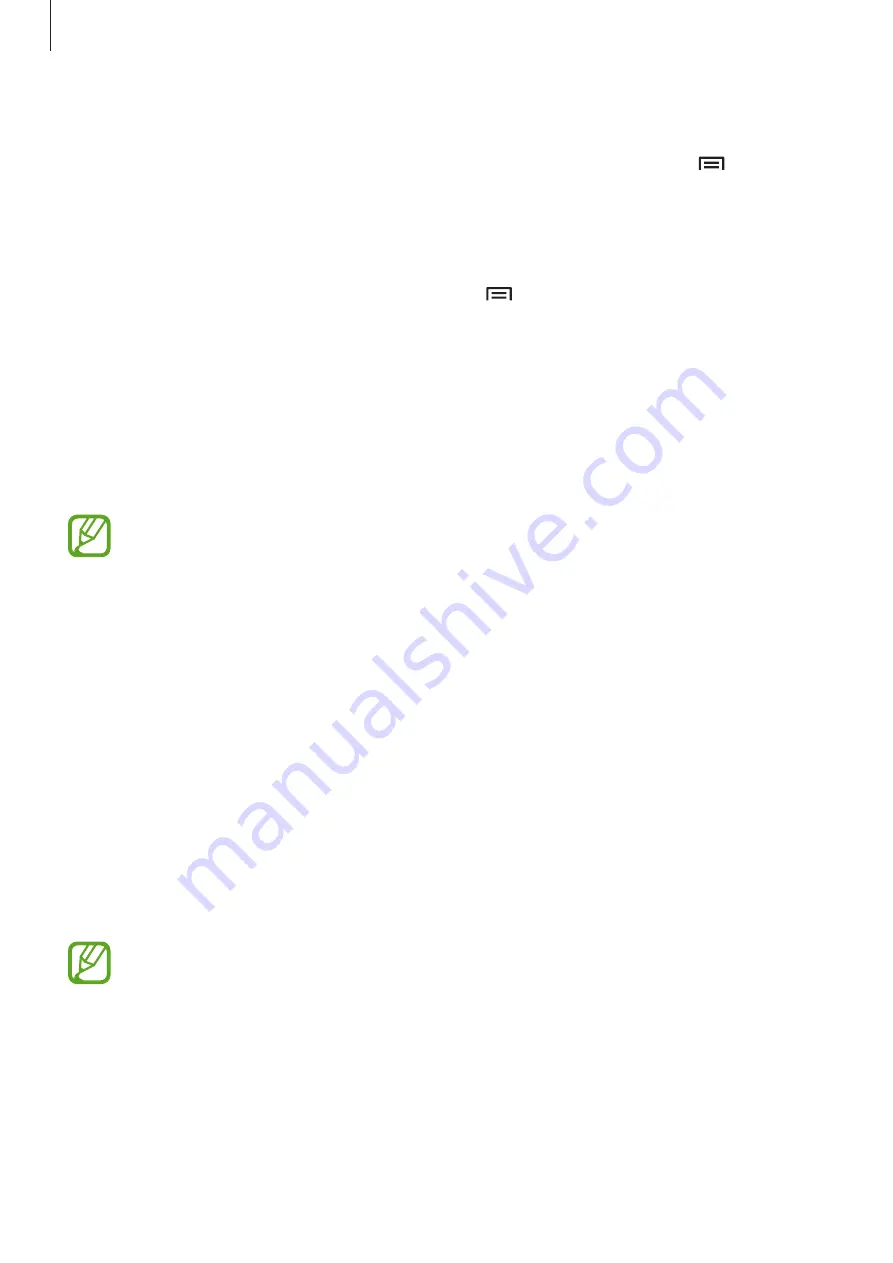
Utilities
102
Adding shortcuts to folders
Add a shortcut of frequently-used folders to the shortcuts area. In a folder, tap
→
Add
shortcut
.
Adding FTP server shortcut to the device
Add a FTP server shortcut to the shortcuts area. Tap
→
Add FTP
, enter details such as
server address, user name, and password, and then tap
Done
.
Downloads
Use this application to see what files are downloaded through the applications.
Tap
Downloads
on the Applications screen.
This application may not be available depending on the region or service provider.
Select a file to open it with an appropriate application.
To sort the files by size, tap
Sort by size
.
To sort the files by date, tap
Sort by date
.
TripAdvisor
Use this application to get travel information such as destination or hotel. You can also book
for a room and share your reviews with others.
Tap
TripAdvisor
on the Applications screen.
To start
TripAdvisor
, you need to download and install the application. Tap
Install
, and then
follow the on-screen instructions.
This application may not be available depending on the region or service provider.
















































