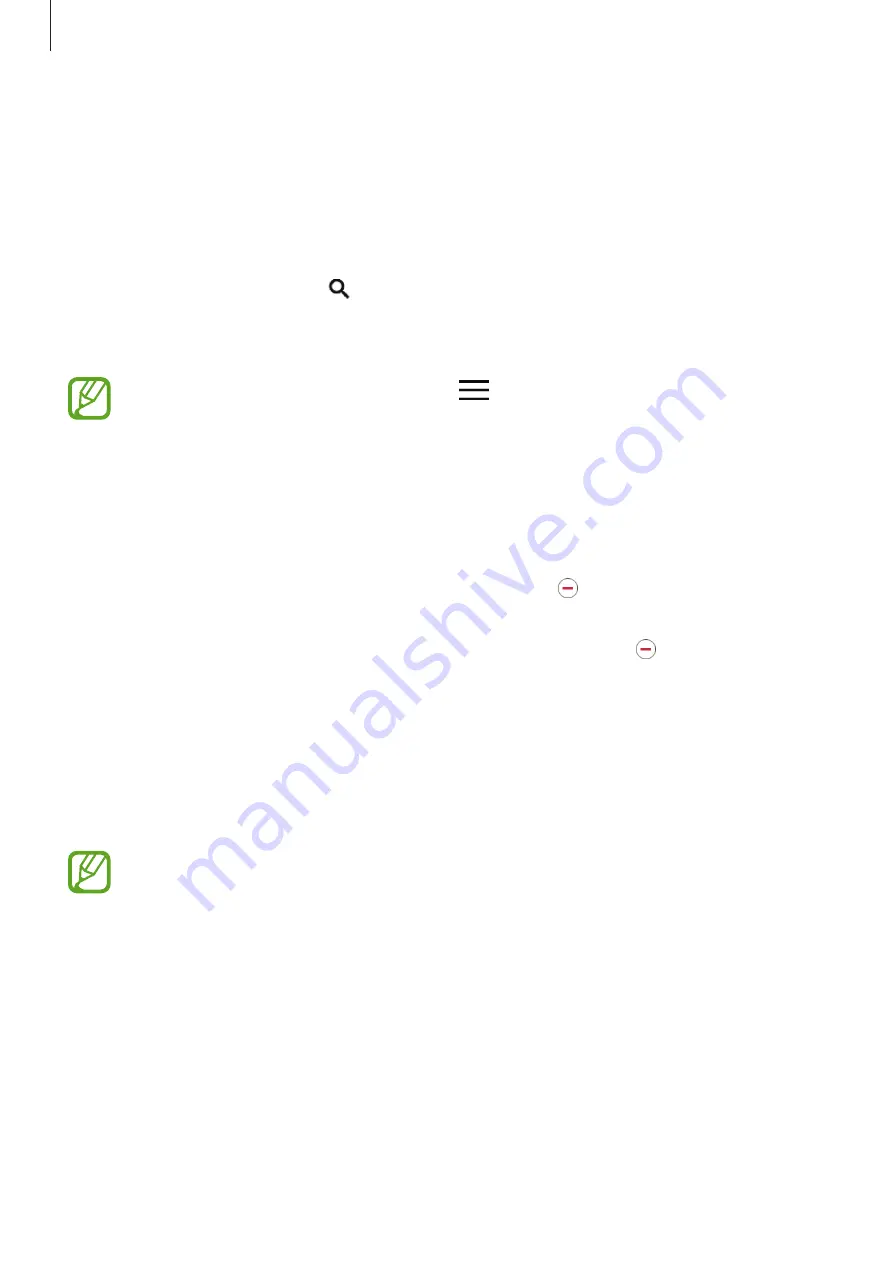
Basics
30
Play Store
Use this app to purchase and download apps.
Tap
Play Store
on the Apps screen.
Installing apps
Browse apps by category or tap to search for a keyword.
Select an app to view information about it. To download free apps, tap
INSTALL
. To purchase
and download apps where charges apply, tap the price and follow the on-screen instructions.
To change the auto update settings, tap
→
Settings
→
Auto-update apps
, and
then select an option.
Managing apps
Uninstalling or disabling apps
To disable default apps, open the Apps screen and tap
EDIT
. appears on the apps that you
can disable. Select an app and tap
DISABLE
→
DONE
.
To uninstall downloaded apps, open the Apps screen and tap
EDIT
→
→
UNINSTALL
→
DONE
. Alternatively, on the Apps screen, tap
Settings
→
Applications
→
Application
manager
, select an app, and then tap
UNINSTALL
.
Enabling apps
On the Apps screen, tap
Settings
→
Applications
→
Application manager
, scroll to
DISABLED
, select an app, and then tap
ENABLE
.
•
Disabling apps: Disable selected default apps that cannot be uninstalled from the
device. You cannot use disabled apps.
•
Uninstalling apps: Uninstall downloaded apps.
















































