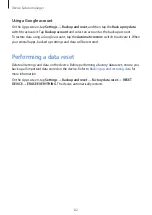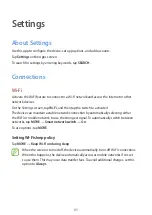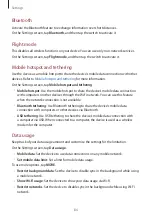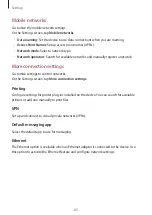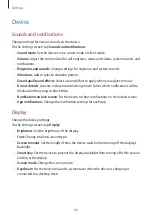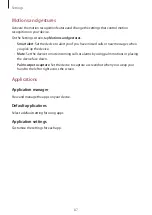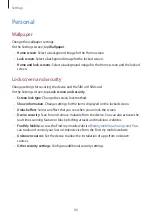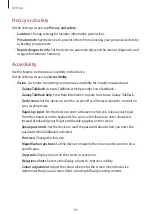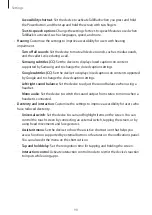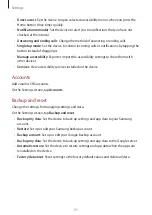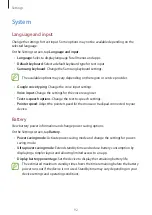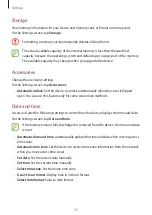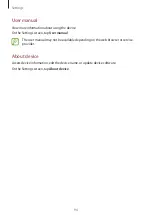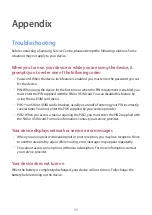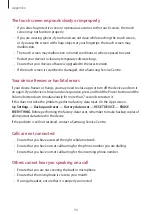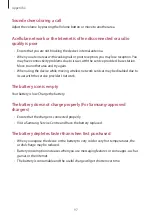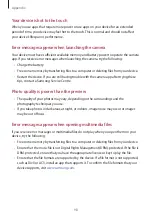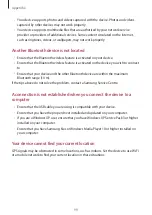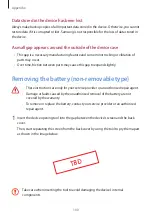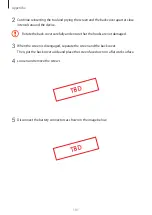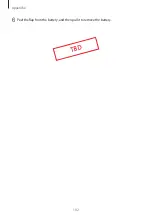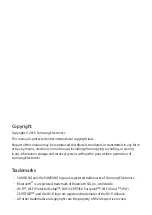Appendix
96
The touch screen responds slowly or improperly
•
If you attach a protective cover or optional accessories to the touch screen, the touch
screen may not function properly.
•
If you are wearing gloves, if your hands are not clean while touching the touch screen,
or if you tap the screen with sharp objects or your fingertips, the touch screen may
malfunction.
•
The touch screen may malfunction in humid conditions or when exposed to water.
•
Restart your device to clear any temporary software bugs.
•
Ensure that your device software is upgraded to the latest version.
•
If the touch screen is scratched or damaged, visit a Samsung Service Centre.
Your device freezes or has fatal errors
If your device freezes or hangs, you may need to close apps or turn off the device and turn it
on again. If your device is frozen and unresponsive, press and hold the Power button and the
Volume button down simultaneously for more than 7 seconds to restart it.
If this does not solve the problem, perform a factory data reset. On the Apps screen,
tap
Settings
→
Backup and reset
→
Factory data reset
→
RESET DEVICE
→
ERASE
EVERYTHING
. Before performing the factory data reset, remember to make backup copies of
all important data stored in the device.
If the problem is still not resolved, contact a Samsung Service Centre.
Calls are not connected
•
Ensure that you have accessed the right cellular network.
•
Ensure that you have not set call barring for the phone number you are dialling.
•
Ensure that you have not set call barring for the incoming phone number.
Others cannot hear you speaking on a call
•
Ensure that you are not covering the built-in microphone.
•
Ensure that the microphone is close to your mouth.
•
If using a headset, ensure that it is properly connected.