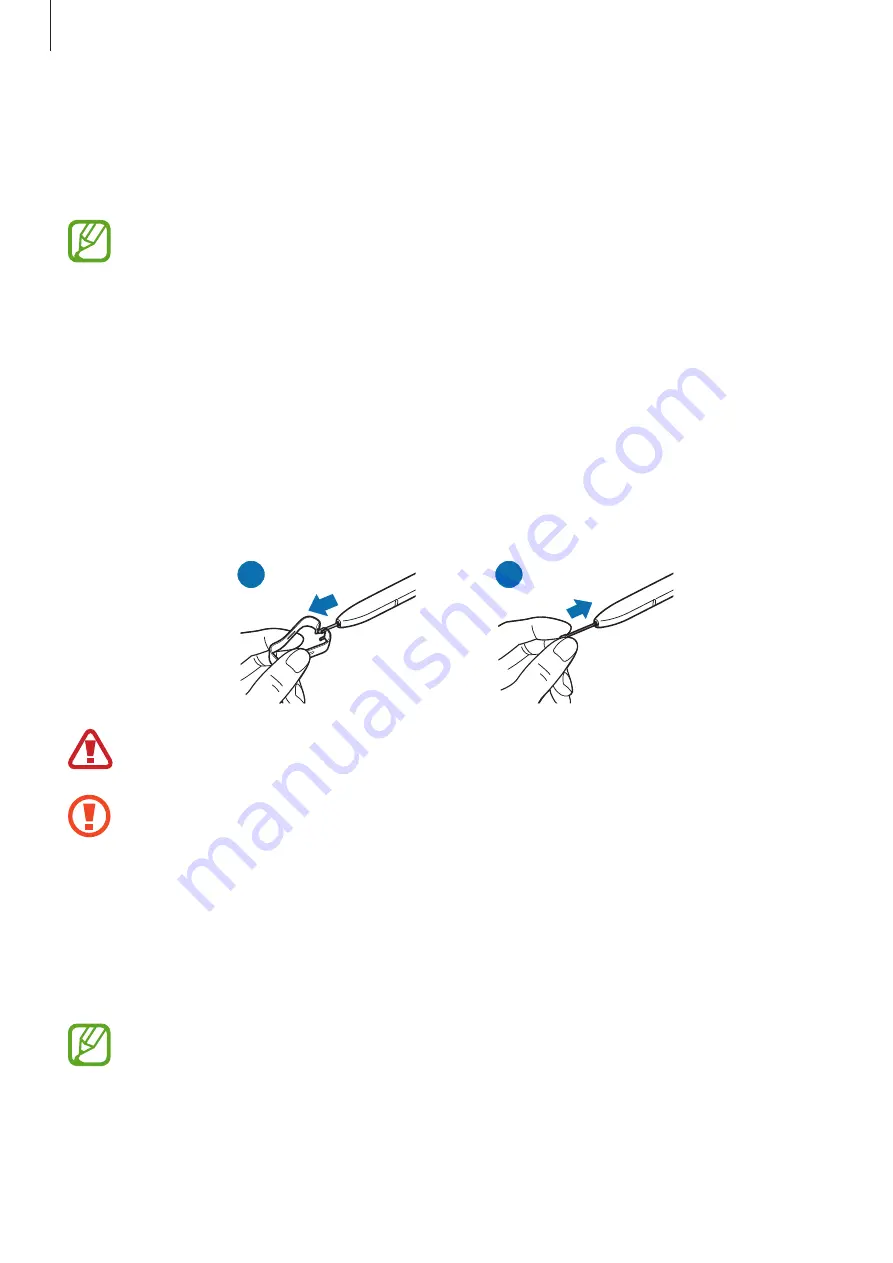
Basics
16
Charging the S Pen
The S Pen must be charged before you can control apps remotely by using the S Pen button.
When you insert the S Pen into the slot, charging will start.
•
If the back of your device comes into contact with a magnet, the device may not
recognise the S Pen and it will fail to charge the S Pen.
•
Even if the S Pen has been fully discharged, you can use other S Pen features, such
as tapping the touchscreen or the Air command features.
Replacing the S Pen nib
If the nib is dull, replace it with a new one.
1
Firmly hold the nib with the tweezers and remove it.
2
Insert a new nib into the S Pen.
2
1
Be careful not to pinch your fingers with the tweezers.
•
Do not reuse old nibs. Doing so may cause the S Pen to malfunction.
•
Do not press the nib excessively when inserting the nib into the S Pen.
•
Do not insert the round end of the nib into the S Pen. Doing so may cause damage
to the S Pen or your device.
•
Do not bend or apply excessive pressure with the S Pen while using it. The S Pen
may be damaged or the nib may be deformed.
•
Do not hard press on the screen with the S Pen. The pen nib may be deformed.
•
If you use the S Pen at sharp angles on the screen, the device may not recognise
the S Pen actions.
•
If water enters the S Pen slot, gently shake the device to remove the water from the
slot before using it.
•
If the S Pen is not working properly, take it to a Samsung Service Centre.






























