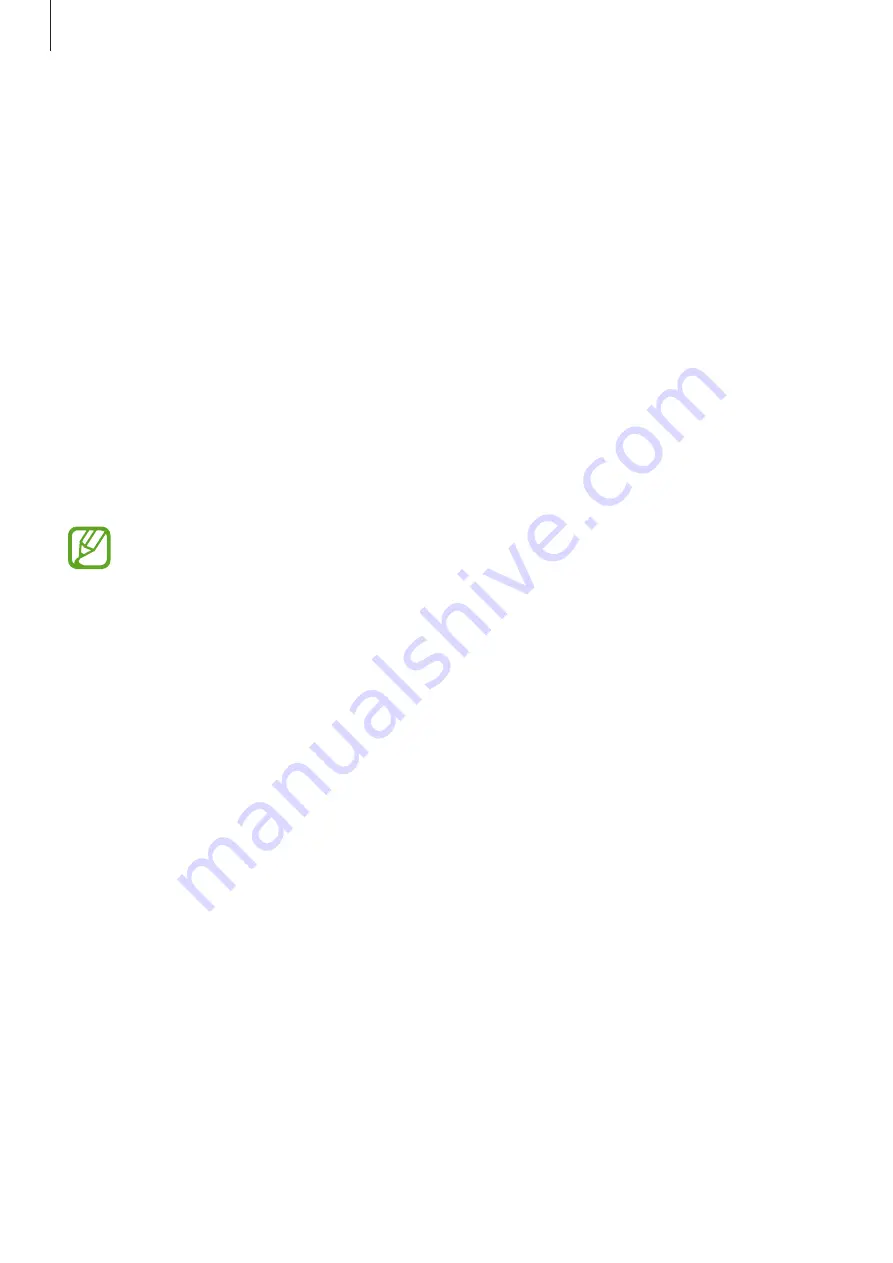
Settings
231
Apps
Manage the device’s apps and change their settings. You can view the apps’ usage
information, change their notification or permission settings, or uninstall or disable
unnecessary apps.
On the Settings screen, tap
Apps
.
Lock screen and security
Options
Change the settings for securing the device and the SIM or USIM card.
On the Settings screen, tap
Lock screen and security
.
The available options may vary depending on the screen lock method selected.
•
Screen lock type
: Change the screen lock method.
•
Face Recognition
: Set the device to unlock the screen by recognizing your face. Refer to
for more information.
•
Fingerprint Scanner
: Register your fingerprint to the device to secure the device or sign
in to your Samsung account. Refer to
for more information.
•
Iris Scanner
: Register your irises to the device to secure the device or sign in to your
Samsung account. Refer to
for more information.
•
Smart Lock
: Set the device to unlock itself when trusted locations or devices are
detected. Refer to
for more information.
•
Secure lock settings
: Change screen lock settings for the selected lock method.
•
Always On Display
: Set the device to display an image or information while the screen is
turned off. Refer to
for more information.
•
Information and FaceWidgets
: Change the settings of the items displayed on the Always
On Display or the locked screen.
•
Notifications
: Set whether or not to show notifications on the Always On Display or the
lock screen and select which notifications to display.
•
App shortcuts
: Select apps to display shortcuts to them on the locked screen.






























