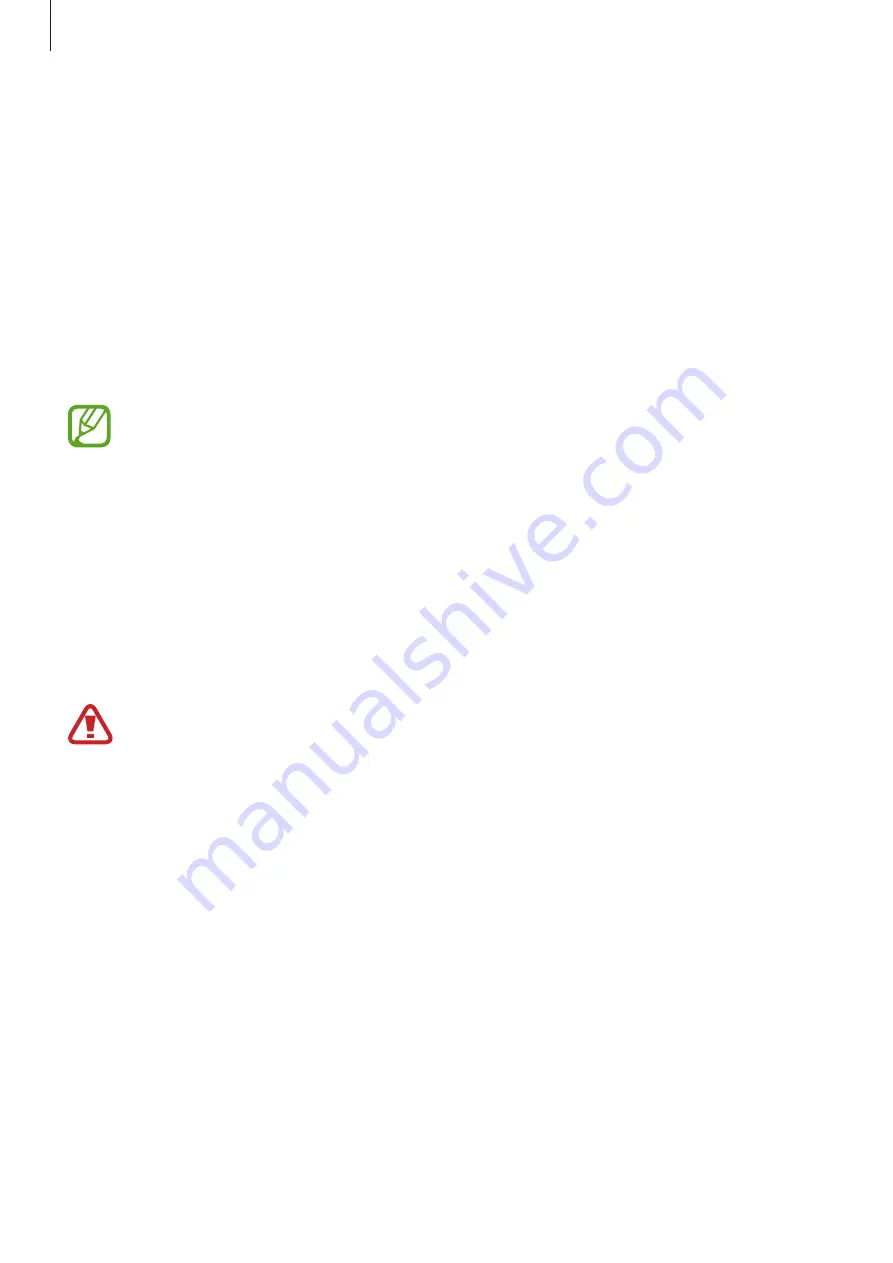
Settings
239
Iris recognition
The iris recognition feature uses the unique characteristics of your irises, such as their shape
and pattern, to strengthen the security of your device. Your iris data can be used for various
authentication purposes. After registering your irises, you can set the device to use your irises
for the following features:
•
Samsung Pass (Samsung account verification and web sign-in)
•
Samsung Pay
•
Screen lock
•
Secure Folder
•
This feature may not be available depending on the region or service provider.
•
If you use your iris as a screen lock method, your irises cannot be used to unlock
the screen when turning on the device. To use the device, you must unlock the
screen using a pattern, PIN, or password you set when registering the irises. Be
careful not to forget your pattern, PIN, or password.
•
If your irises are not recognized, unlock the device using the pattern, PIN, or
password you set when registering the irises, and then re-register your irises. If
your pattern, PIN, or password is forgotten, you will not be able to use the device if
you do not reset it. Samsung is not responsible for any data loss or inconvenience
caused by forgotten unlock codes.
Precautions for using iris recognition
Before using the iris recognition camera and LED, keep the following precautions in mind.
•
To protect your eyes, keep the screen at least 20 cm away from your face when using iris
recognition.
•
Do not attach unofficial screen protectors (privacy protection films, tempered glass
protectors, etc.) to your device. The iris recognition LED may not turn off even when you
are very close to it.
•
Do not use iris recognition with infants. Doing so may damage their eyesight.






























