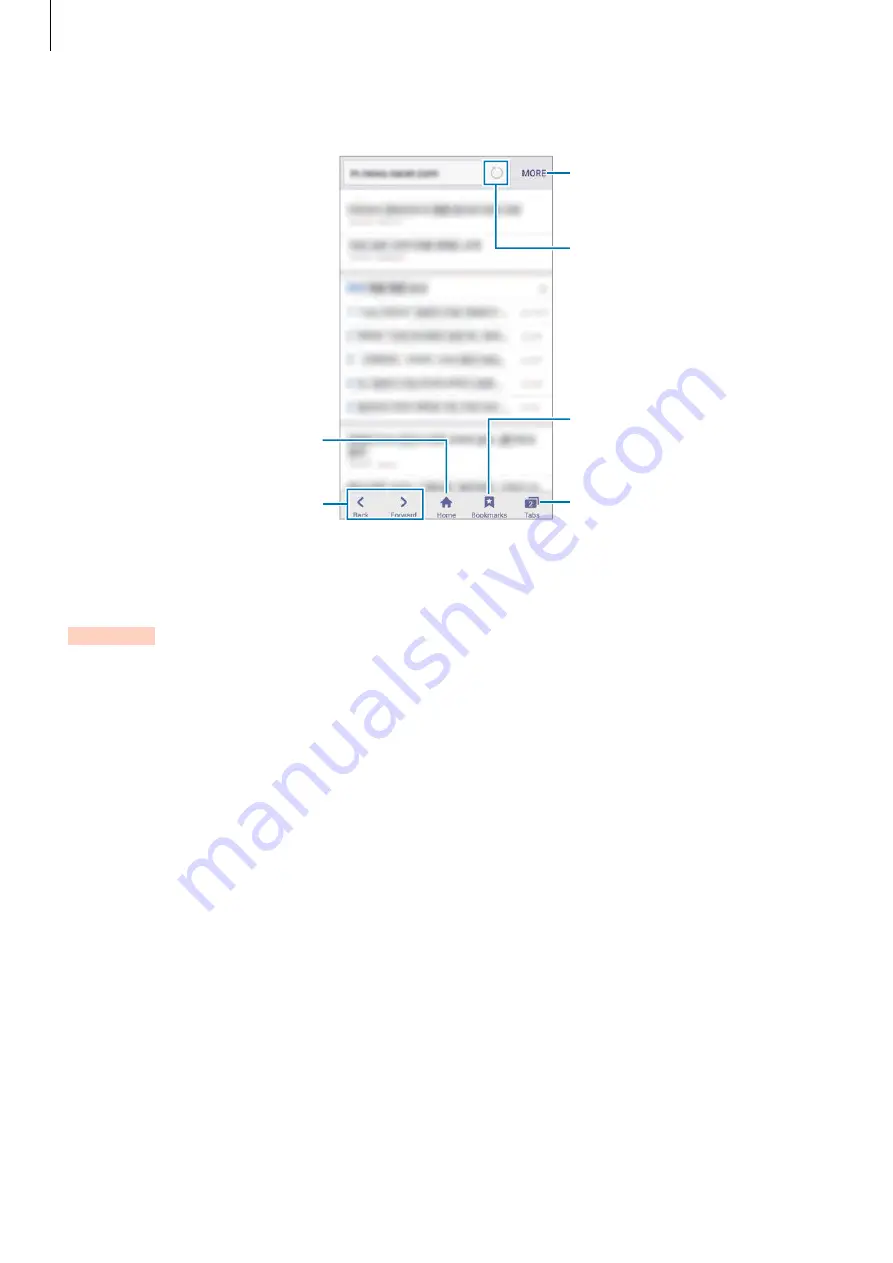
Applications
81
To view the toolbars, drag your finger downwards slightly on the screen.
Open the homepage.
Move to the previously visited
page.
Open the browser's tab
manager.
Access additional options.
Refresh the current webpage.
View your bookmarks, saved
webpages, and recent history.
Setting up email accounts
1
Tap
on the Apps screen.
Set up an email account when opening
for the first time.
2
Enter the email address and password, and then tap
NEXT
.
To manually register a company email account, tap
MANUAL SETUP
.
3
Follow the on-screen instructions to complete the setup.
To set up another email account, tap
MORE
Settings
Add account
.
If you have more than one email accounts, you can set one as the default account. Tap
MORE
Settings
MORE
Set default account
.
DRAFT






























