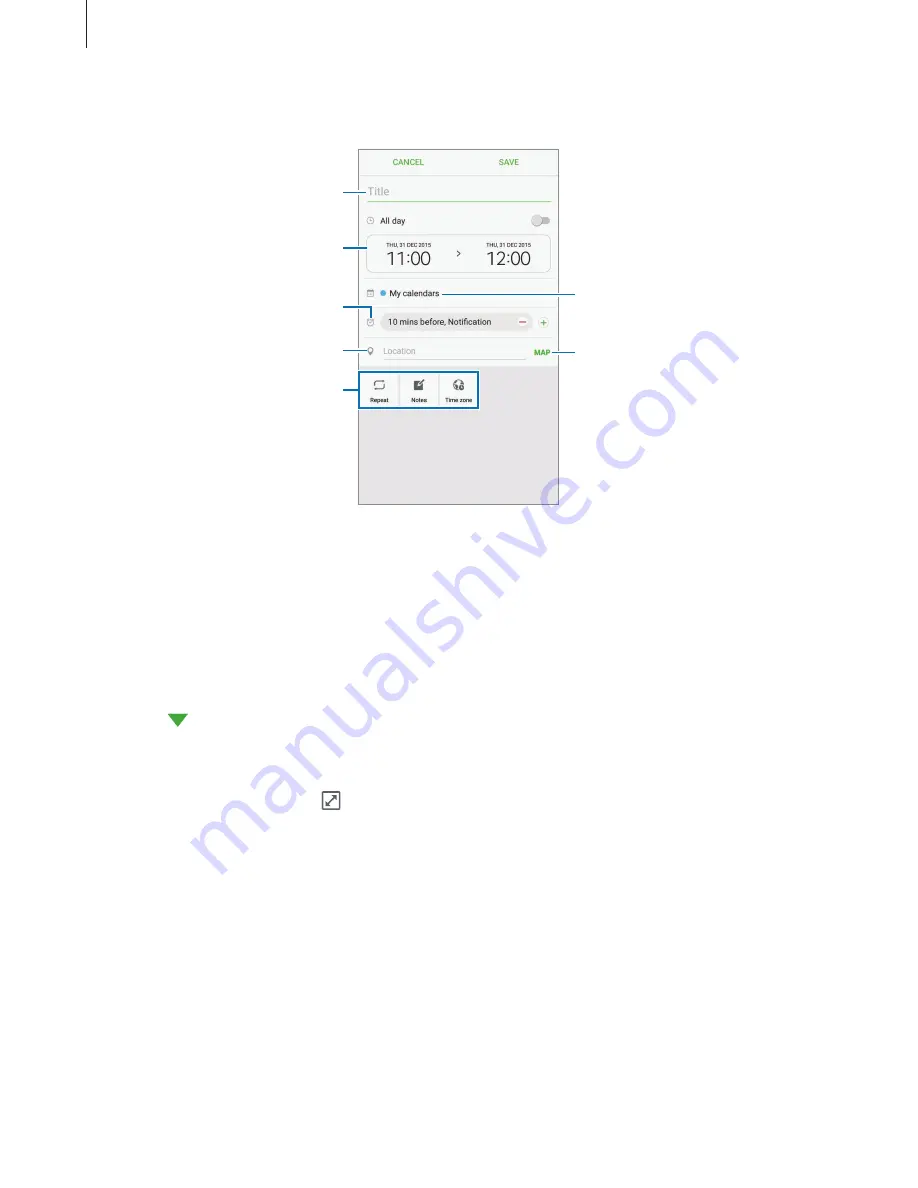
Applications
101
3
Enter event details.
Select a calendar to use or sync
with.
Attach a map showing the
location of the event.
Enter the location of the event.
Enter a title.
Set a start and end date for the
event.
Add more details.
Set an alarm.
4
Tap
SAVE
to save the event.
Creating tasks
1
Tap
S Planner
on the Apps screen.
2
Tap
→
Tasks
.
3
Enter task details and tap
TODAY
or
TOMORROW
to set a due date.
To add more details, tap .
4
Tap
SAVE
to save the task.
Syncing events and tasks with your accounts
On the Apps screen, tap
Settings
→
Accounts
, select an account service, and then tap the
Sync Calendar
switch to sync events and tasks with the account.
To add accounts to sync with, open the Apps screen and tap
S Planner
→
MORE
→
Manage
calendars
→
Add account
. Then, select an account to sync with and sign in. When an
account is added, a blue circle is displayed next to the account name.






























