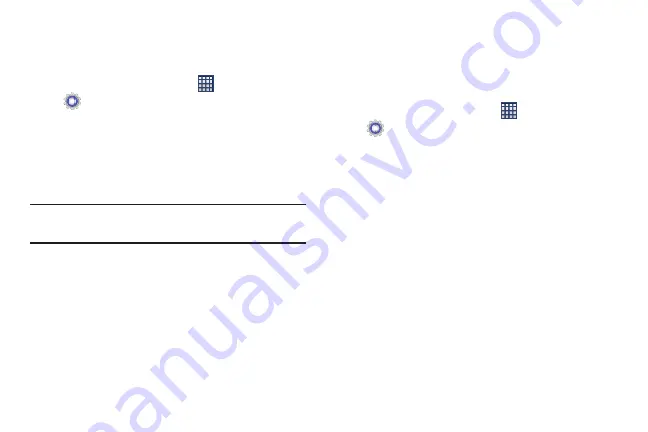
Settings 168
Display
Wallpaper
Customize the background of the Home and Lock screens.
1.
From the Home screen, touch
Apps
➔
Settings
➔
Display
➔
Wallpaper
.
2.
Select a screen, from
Home screen
,
Lock screen
, or
Home and lock screens
.
3.
Select a source for wallpaper, from
Gallery
,
Live
wallpaper
, or
Wallpapers
.
4.
Follow the prompts to set the picture or wallpaper.
Note:
You can also set Wallpaper by touching and holding on
the Home screen.
LED Indicator
The LED indicator on the front of the device displays when
the device is locked, to notify you of status changes and
events. Use LED indicator settings to configure how the LED
functions.
1.
From the Home screen, touch
Apps
➔
Settings
➔
Display
➔
LED Indicator
.
2.
Select options:
• Charging
: When turned On, the LED glows red during
charging, and green when the battery is fully charged.
• Low battery
: When turned On, the LED blinks red to indicate
low battery charge.
• Missed event
: When turned on, the LED blinks orange to show
that you have missed calls, new messages, or application
events.
By accessing this document, the recipient agrees and
acknowledges that all contents and information in this document (i) are confidential and proprietary information
of Samsung, (ii) shall be subject to the non-disclosure regarding project H and Project B, and (iii) shall not be
disclosed by the recipient to any third party. Samsung Proprietary and Confidential
















































