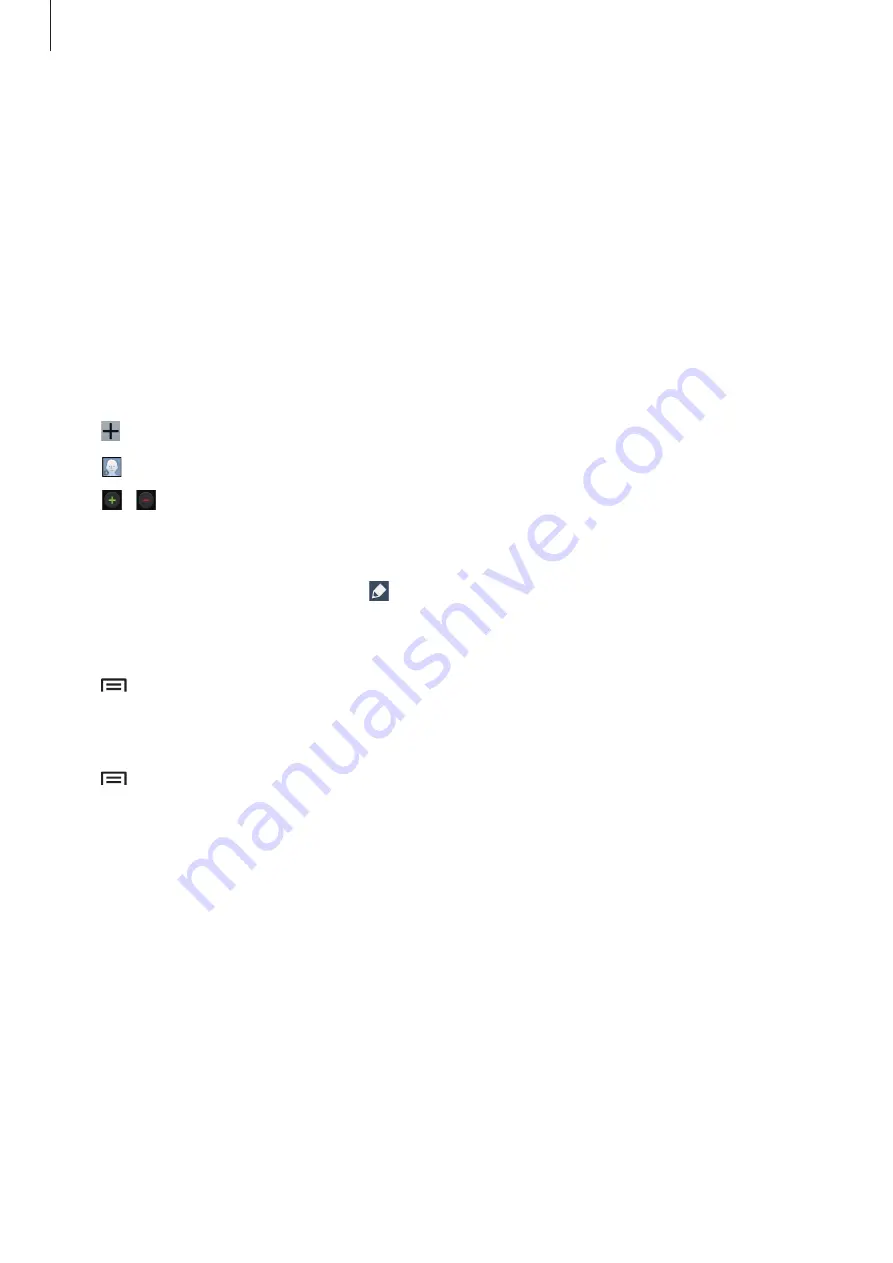
Communication
66
Contacts
Use this application to manage contacts, including phone numbers, email addresses, and
others.
Tap
Contacts
on the Applications screen.
Managing contacts
Tap
Contacts
.
Creating a contact
Tap and enter contact information.
•
: Add an image.
•
/ : Add or delete a contact field.
Editing a contact
Select a contact to edit, and then tap .
Deleting a contact
Tap
→
Delete
.
Setting a speed dial number
Tap
→
Speed dial setting
, select a speed dial number, and then select a contact for it. To
remove a speed dial number, tap and hold it, and then tap
Remove
.
















































