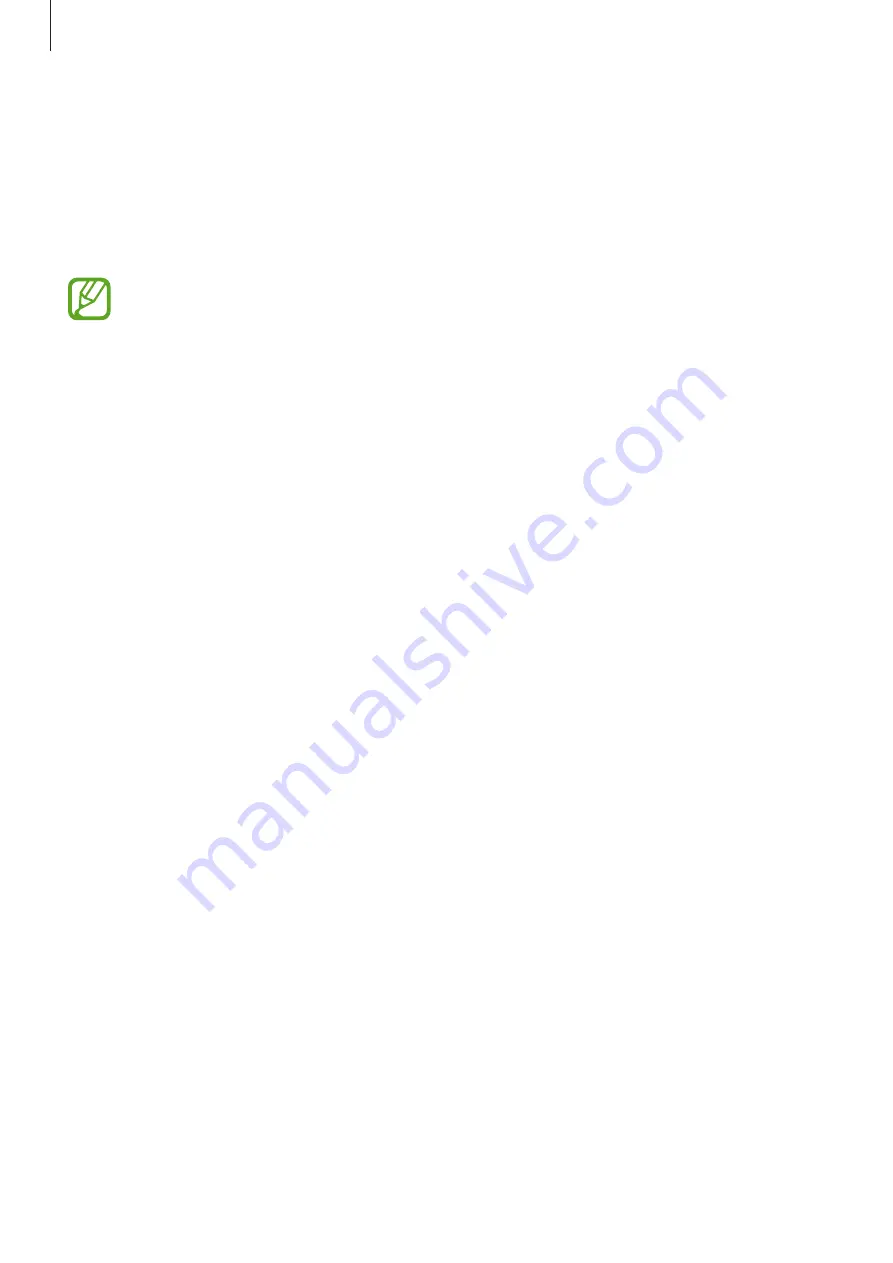
Settings
77
Smart Lock
You can set the device to unlock itself and remain unlocked when trusted locations or devices
are detected.
For example, if you have set your home as a trusted location, when you get home your device
will detect the location and automatically unlock itself.
•
This feature will be available to use after you set a screen lock method.
•
If you do not use your device for four hours or when you turn on the device, you
must unlock the screen using the pattern, PIN, or password you set.
1
On the Settings screen, tap
Lock screen and security
→
Smart Lock
.
2
Unlock the screen using the preset screen lock method.
3
Select an option and follow the on-screen instructions to complete the setup.
Privacy
Change the settings for privacy.
On the Settings screen, tap
Privacy
.
•
Permission manager
: View the list of features and apps that have permission to use
them. You can also edit the permission settings.
•
Send diagnostic data
: Set the device to automatically send the device’s diagnostic and
usage information to Samsung.
•
Receive marketing information
: Set whether to receive Samsung marketing
information, such as special offers, membership benefits, and newsletters.
•
Advanced
: Configure advanced settings for privacy.















































