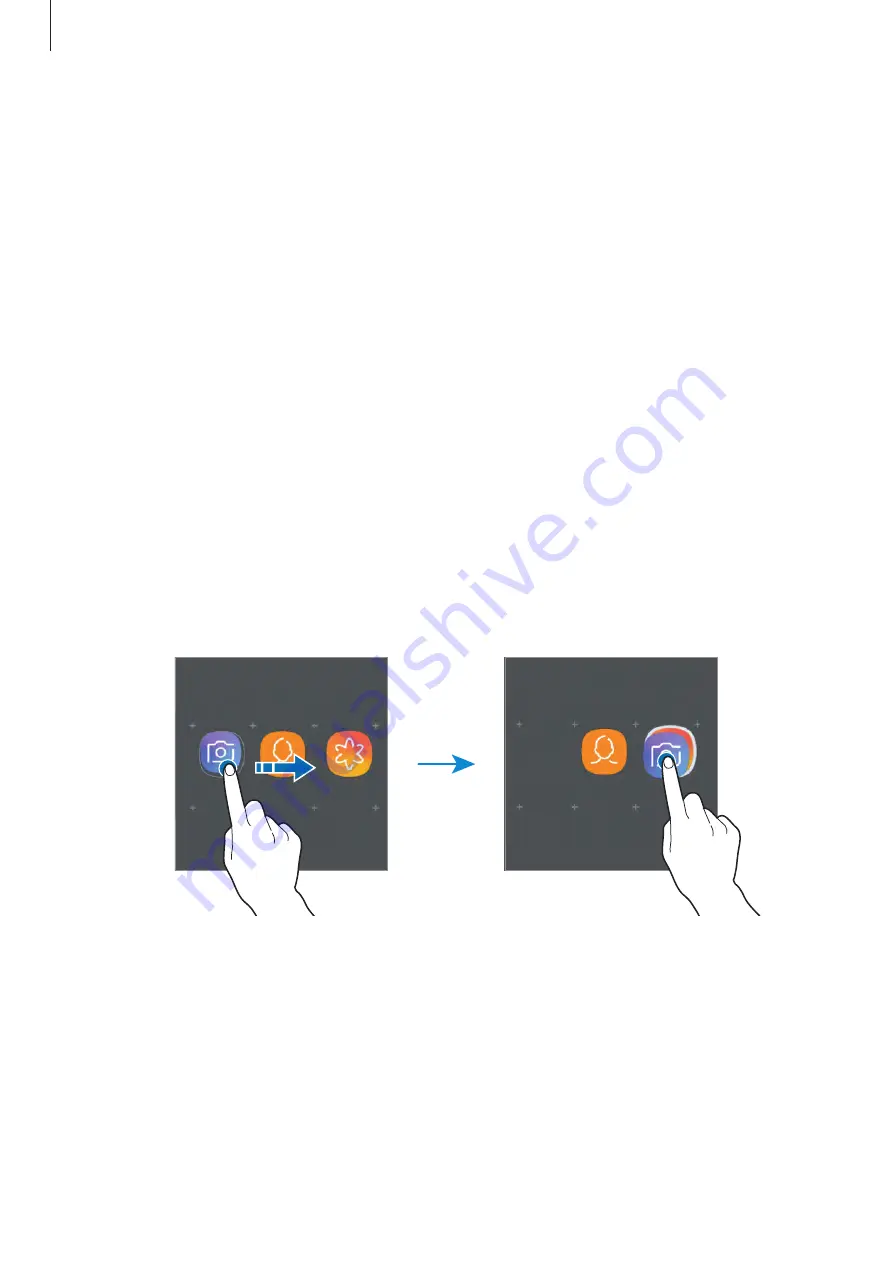
Basics
40
Moving items
Tap and hold an item, and then drag it to a new location. To move the item to another panel,
drag it to the side of the screen.
To add a shortcut to an app on the Home screen, tap and hold an item on the Apps screen,
and then drag it to the top or bottom of the screen. A shortcut to the app will be added on
the Home screen.
You can also move frequently used apps to the shortcuts area at the bottom of the Home
screen.
Creating folders
Create folders and gather similar apps to quickly access and launch apps.
1
On the Home screen or the Apps screen, tap and hold an app, and then drag it over
another app.
2
Drop the app when a folder frame appears around the apps.
A new folder containing the selected apps will be created. Tap
Enter folder name
and
enter a folder name.
•
Adding more apps
Tap
ADD APPS
on the folder. Tick the apps to add and tap
ADD
. You can also add an app
by dragging it to the folder.
•
Moving apps from a folder
Tap and hold an app to drag it to a new location.
•
Deleting a folder
Tap and hold a folder, and then tap
Delete folder
. Only the folder will be deleted. The
folder’s apps will be relocated to the Apps screen.
Summary of Contents for SM-J415GN
Page 16: ...Basics 16 Single SIM models ...
Page 17: ...Basics 17 Dual SIM models SIM card tray 1 ...
Page 22: ...Basics 22 ...
















































