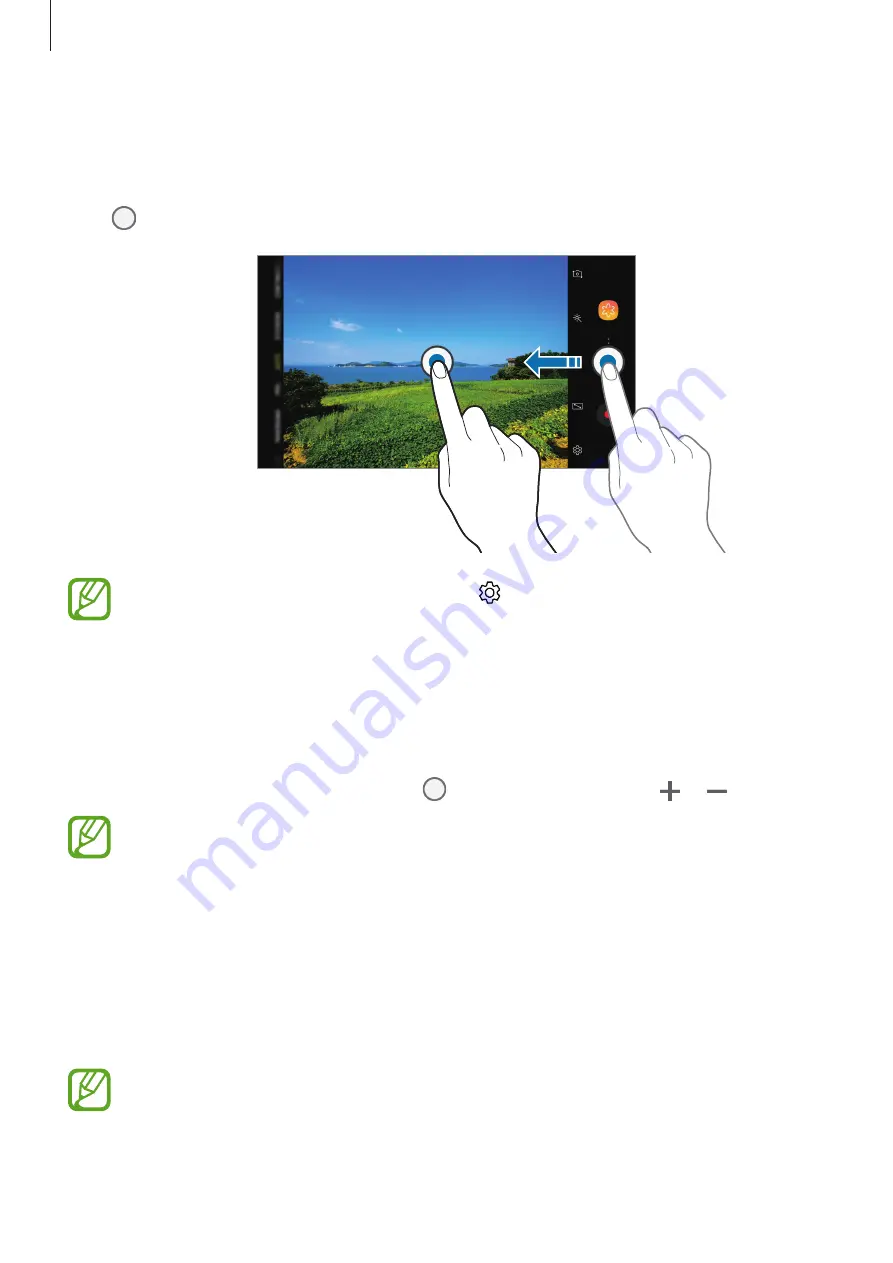
Apps and features
71
Adding another camera button
Add another camera button to the location you want on the screen to capture photos more
conveniently.
Drag to the preview screen.
If another camera button is not added, tap on the preview screen and tap the
Floating Camera button
switch to activate it.
Zooming in and out
Use various methods to zoom in or out.
•
Spread two fingers apart on the screen to zoom in, and pinch to zoom out.
•
Control the zoom with one finger. Drag on the zoom bar towards or .
Zooming features are available only when using the rear camera.
Locking the focus (AF) and exposure (AE)
You can lock the focus or exposure on a selected area to prevent the camera from
automatically adjusting based on changes to the subjects or light sources.
Tap and hold the area to focus, the AF/AE frame will appear on the area and the focus and
exposure setting will be locked. The setting remains locked even after you take a photo.
This feature is available only in
AUTO
and
PRO
modes.









































