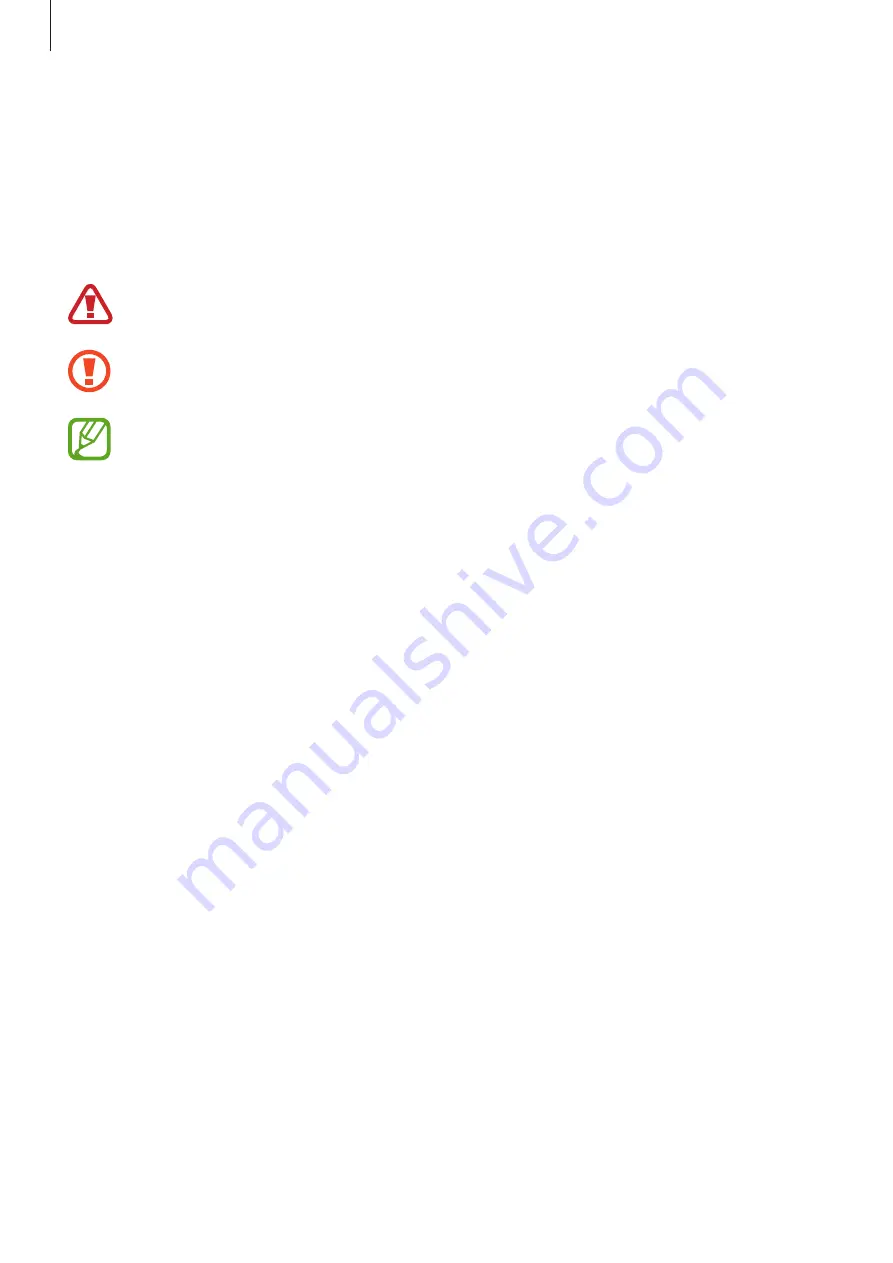
Basics
5
•
Be careful not to forget your unlock codes for the screen lock, accounts, and other
security features. If you forget an unlock code, you will not be able to use the device if
you do not reset it. Samsung is not responsible for any data loss or inconvenience caused
by forgotten unlock codes.
Instructional icons
Warning
: situations that could cause injury to yourself or others
Caution
: situations that could cause damage to your device or other equipment
Notice
: notes, usage tips, or additional information






































