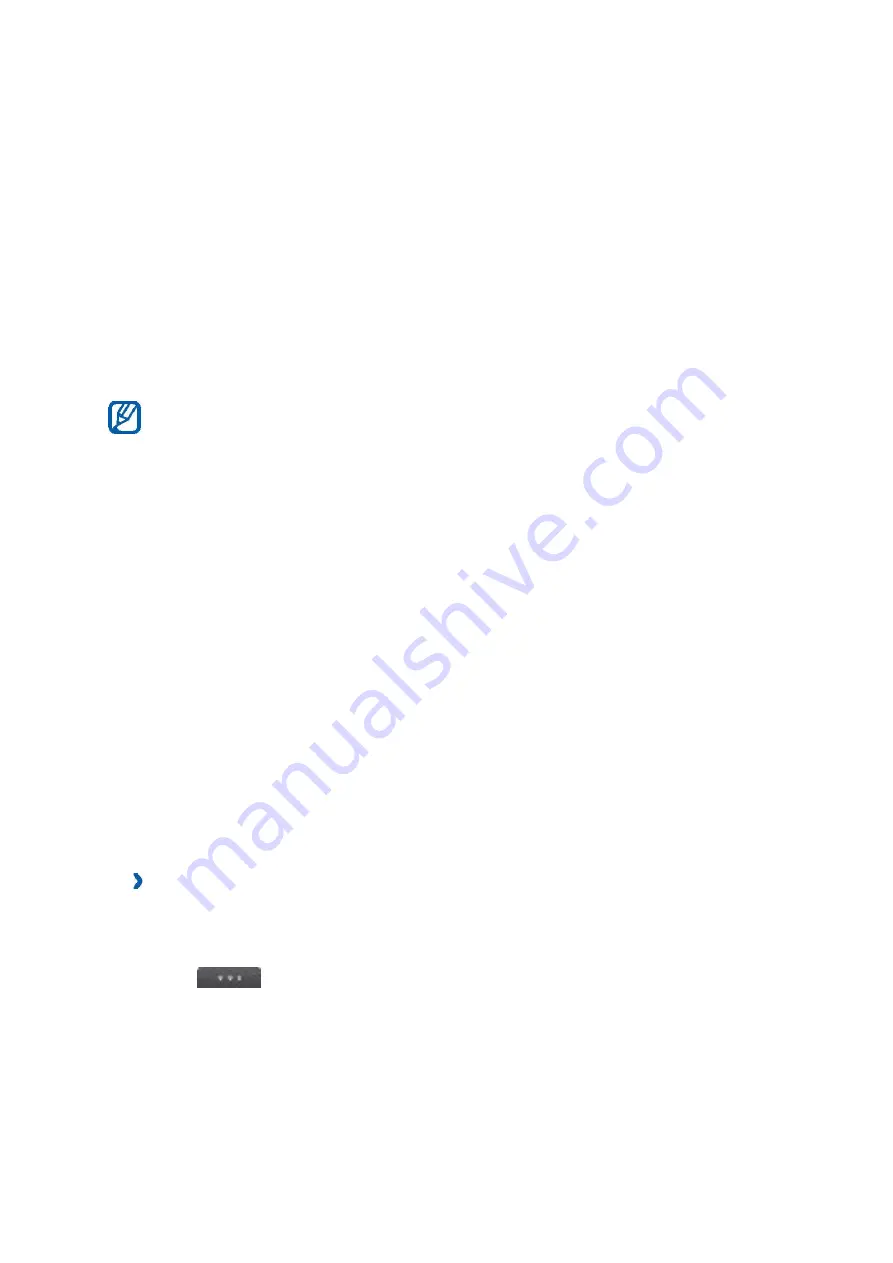
›
F i n d a n d p a i r w ith o th e r B l u e to o t h -e n a b l e d d e v i c e s
1
In Menu mode, select
S e tti n g s
→
C o n n e c ti v i t y
→
B l u e to o th
→
S e a r c h
.
2 Select a device.
3
Enter a PIN for the Bluetooth wireless feature or the other device’s
Bluetooth PIN, if it has one, and select
D o n e
. Alternatively, select
Y e s
to
match the PIN between your device and the device.
When the owner of the other device enters the same PIN or accepts the
connection, pairing is complete. If the pairing is successful, the device will
automatically search for available services.
Some devices, especially headsets or hands-free car kits, may have a
fixed Bluetooth PIN, such as 0000. If the other device has a PIN, you must
enter it.
Once the device is paired with another Bluetooth-enable
d
device, the device icon will turn green
.
Select a paired device and use the following options
:
To browse files on the paired device, select
B r o w s e fi l e s
.
To view the service list of the paired device, select
S e r v i c e l i s t
.
To change the paired device name, select
R e n a m e
.
To allow the paired device to access and browse your files, select
A u t h o r is e d e v i c e
.
To send your files to the paired device, select
S e n d M y fi l e s
.
To end the connection and delete the paired device, select
D e l e te
.
›
S e n d d a t a u s i n g t h e B l u e t o o t h w i r e l e s s fe a tu r e
1
Select a file or item, such as a contact, calendar event, memo, task, or
media file, from an appropriate application or
M y f i l e s
.
2 Select
→
an option for sending via Bluetooth.
3
Search for and pair
with a Bluetooth-enabled device.
›
R e c e i v e d a ta u s i n g th e B l u e to o th w i r e l e s s fe a tu r e
1
Enter the PIN for the Bluetooth wireless feature and select
O K
(if
necessary).
DRAFT, Not Final
Summary of Contents for SM-J330FN
Page 35: ...D R A F T N o t F i n a l ...

























