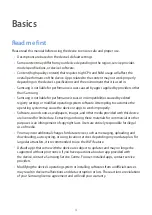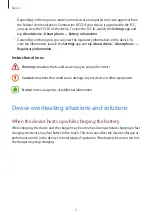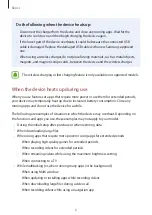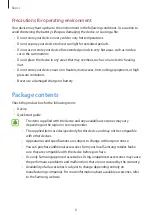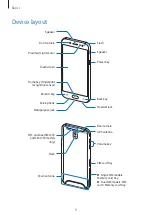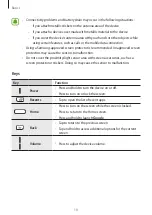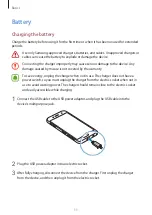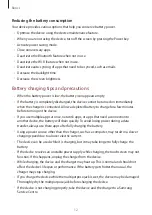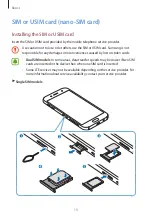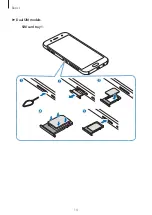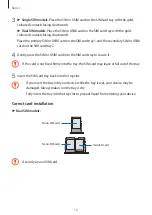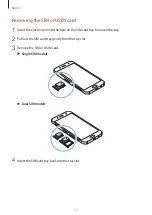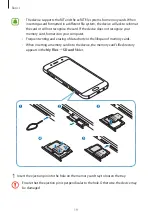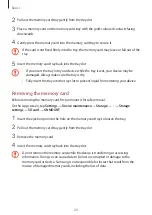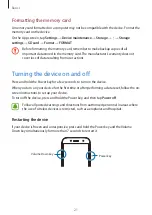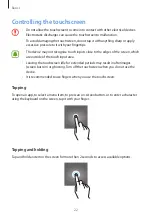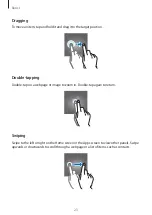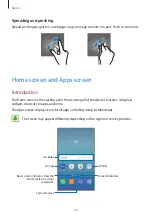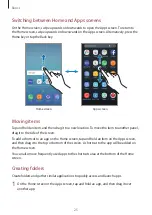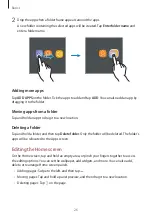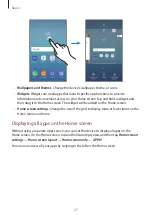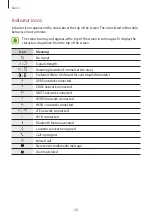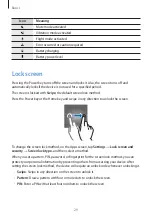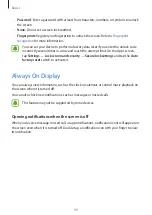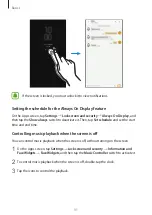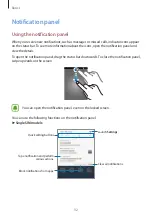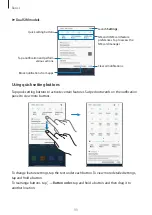Basics
18
Using dual SIM or USIM cards (dual SIM models)
If you insert two SIM or USIM cards, you can have two phone numbers or service providers for
a single device.
Activating SIM or USIM cards
On the Apps screen, tap
Settings
→
Connections
→
SIM card manager
. Select a SIM or
USIM card and tap the switch to activate it.
Customising SIM or USIM cards
On the Apps screen, tap
Settings
→
Connections
→
SIM card manager
and select a SIM or
USIM card to access the following options:
•
Icon
: Change the icon of the SIM or USIM card.
•
Name
: Change the display name of the SIM or USIM card.
•
Network mode
: Select a network type to use with the SIM or USIM card.
Setting preferred SIM or USIM cards
When two cards are activated, you can assign voice calls, messaging, and data services to
specific cards.
On the Apps screen, tap
Settings
→
Connections
→
SIM card manager
and set the feature
preferences for your cards in
PREFERRED SIM CARD
.
Memory card
Installing a memory card
Your device’s memory card capacity may vary from other models and some memory cards
may not be compatible with your device depending on the memory card manufacturer and
type. To view your device’s maximum memory card capacity, refer to the Samsung website.
•
Some memory cards may not be fully compatible with the device. Using an
incompatible card may damage the device or the memory card, or corrupt the data
stored in it.
•
Use caution to insert the memory card right-side up.