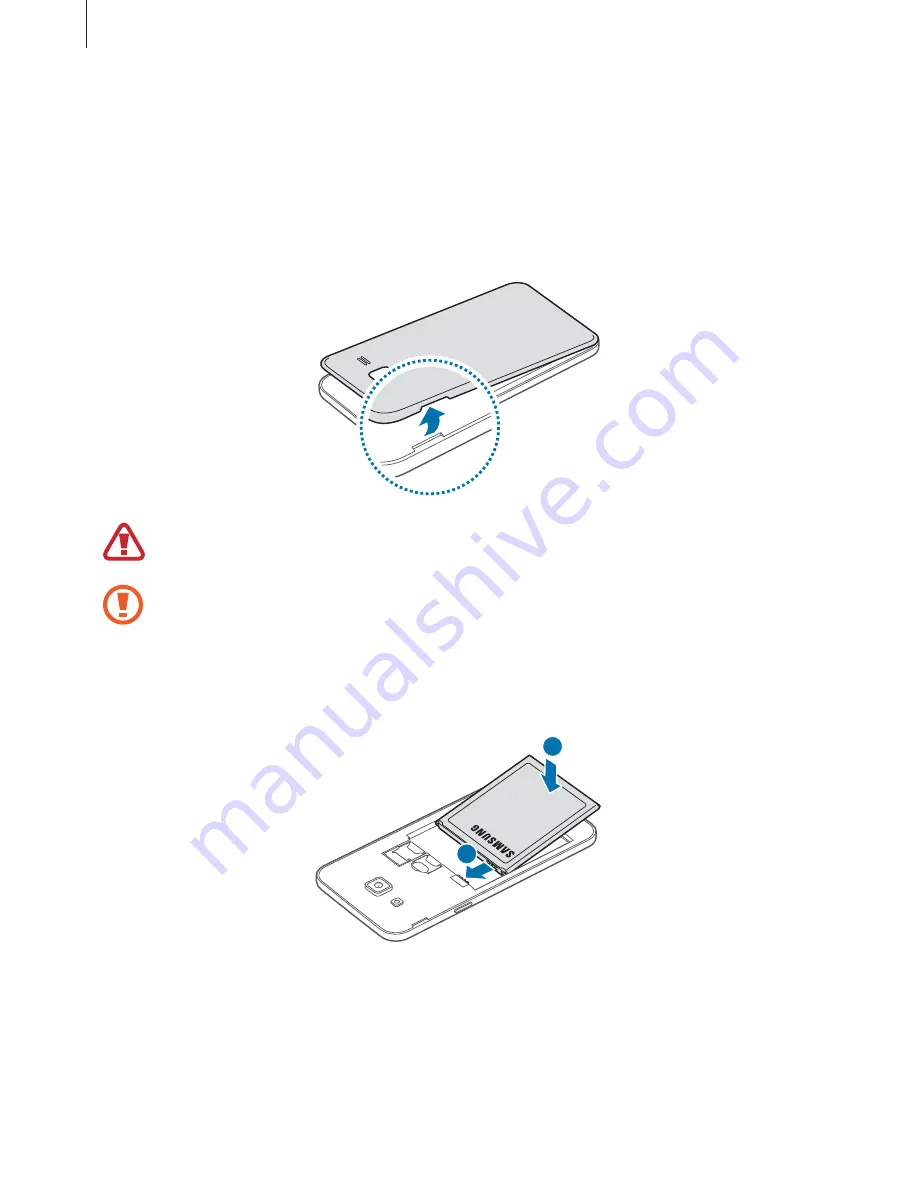
Basics
8
Battery
Installing the battery
1
Remove the back cover.
Be careful not to damage your fingernails when you remove the back cover.
Do not bend or twist the back cover excessively. Doing so may damage the cover.
2
Insert the battery with the battery’s gold-coloured contacts properly aligned with the
device’s contacts.
1
2























