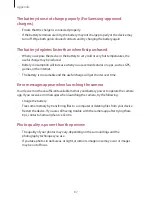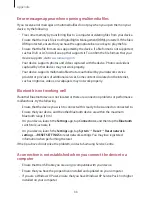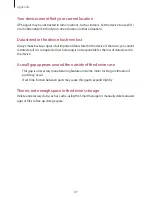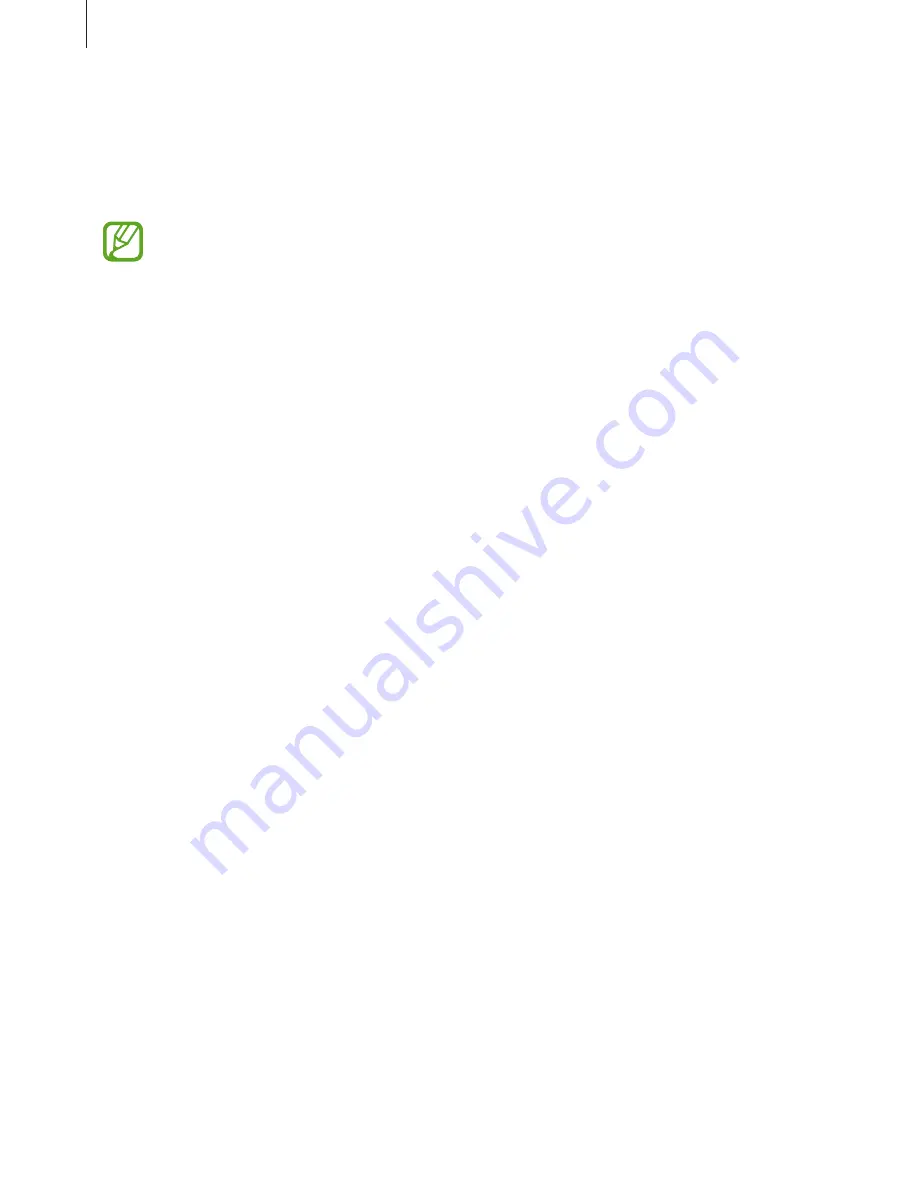
Settings
80
Lock screen and security
Change the settings for securing the device.
On the Settings screen, tap
Lock screen and security
.
The available options may vary depending on the screen lock method selected.
•
Google Play Protect
: Set the device to check for harmful apps and behaviour and warn
about potential harm and remove them.
•
Find My Device
: Activate or deactivate the Find My Mobile feature. Access the Find My
Mobile website (
findmymobile.samsung.com
) to track and control your lost or stolen
device.
•
Security update
: View the version of your device’s security system and check for updates.
•
Secure startup
: Protect your device by setting it to require a screen unlock code when
turning on the device. You must enter the unlock code to start the device and receive
messages and notifications.
•
Other security settings
: Configure additional security settings.
•
Screen lock type
: Change the screen lock method.
•
Smart Lock
: Set the device to automatically unlock itself in certain situations.
•
Secure lock settings
: Change screen lock settings for the selected lock method.
•
Contact information
: Enter your information that is shown with the clock.
•
Notifications
: Set whether or not to show notification content on the locked screen and
select which notifications to display.
Accounts
Register and manage accounts, such as your Samsung account or Google account.
On the Settings screen, tap
Accounts
.
•
Accounts
: Add your Samsung and Google accounts, or other accounts, to sync with.
•
Backup
: Keep your personal information, app data, and settings safe on your device. You
can back up your sensitive information. You must sign in to your Google account to back
up data.