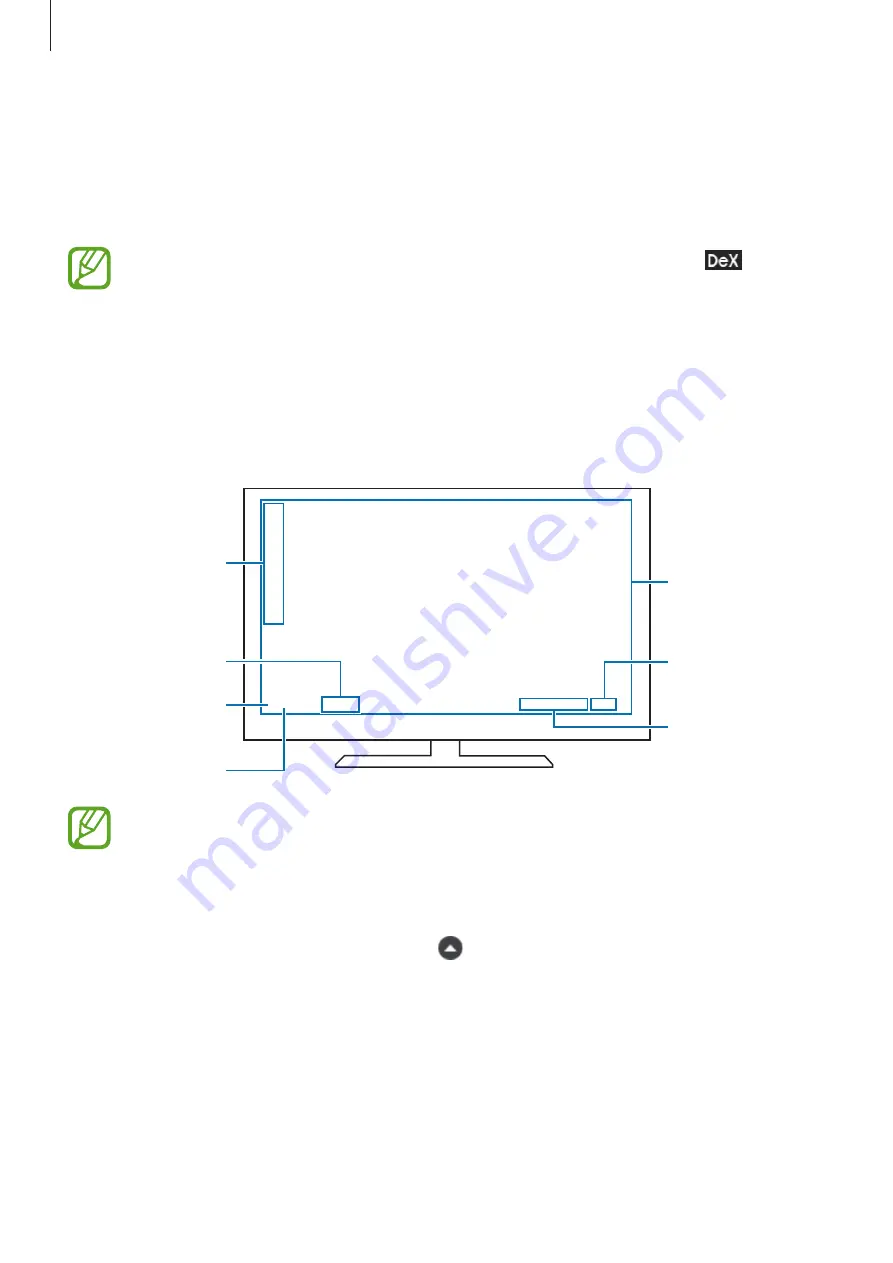
Apps and features
175
Controlling on a computer
Control the Samsung DeX screen using the keyboard and mouse connected to the computer.
You can move files easily between the computer and Samsung DeX by drag and drop, and
you can also copy and paste text.
To view keyboard shortcuts available while using Samsung DeX, select
→
How
to use
→
Use keyboard shortcuts
→
Keyboard shortcuts
.
Using Samsung DeX
Use your smartphone’s features in an interface environment similar to a computer. You can
multitask by running multiple apps simultaneously. You can also check your smartphone’s
notifications and status.
Samsung DeX
home screen
Samsung DeX
panel
Taskbar
Favourite apps
Status bar
Quick access
toolbar
Apps button
•
The Samsung DeX screen layout may differ depending on the connected device.
•
When starting or ending Samsung DeX, running apps may be closed.
•
Some apps or features may not be available when using Samsung DeX.
•
To adjust the screen settings, use the connected TV or monitor’s display settings.
•
To change the audio output, select
on the status bar, select
Media
, and then
select a device under
Audio output
.
SAMSUNG CONFIDENTIAL
FCC
규격용_전략제품개발3그룹






























