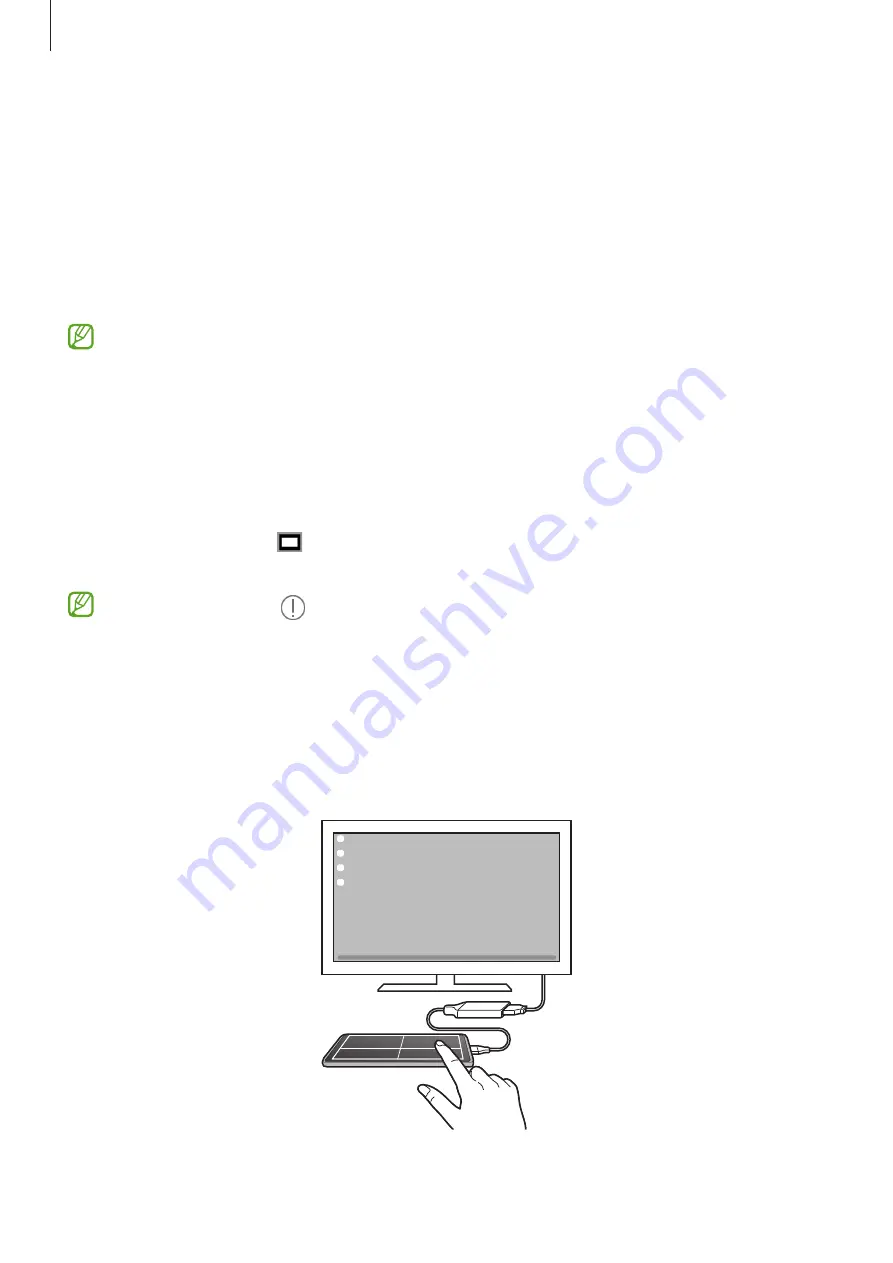
Apps and features
62
Controlling the Samsung DeX screen
Controlling on an external display
Controlling with an external keyboard and mouse
You can use a wireless keyboard/mouse. Refer to the respective device’s manual for more
information.
•
You can set the mouse pointer to flow from the external display to the smartphone’s
screen. Launch the
Settings
app, select
Samsung DeX
→
Mouse and trackpad
, and
then select the
Flow pointer to phone screen
switch to activate it.
•
You can also use the external keyboard on the smartphone’s screen.
Using your smartphone as a touchpad
You can use your smartphone as a touchpad.
On your smartphone, tap
on the navigation bar. If you have set the navigation bar to use
Swipe gestures
, open the notification panel and tap
Use your phone as a touchpad
.
•
If you double-tap on the touchpad, you can view the gestures you can use with
the touchpad.
•
If your smartphone’s case has a front cover, open the front cover to use your
smartphone as a touchpad. If the front cover is closed, the touchpad may not work
properly.
•
If your smartphone’s screen turns off, press the Side key or double-tap the screen to
turn on the screen.
Summary of Contents for SM-G990E
Page 1: ...www samsung com USER MANUAL English LTN 10 2022 Rev 1 0 SM G990E SM G990E DS SM G990U1...
Page 5: ...5 Getting started...
Page 142: ...142 Usage notices...
Page 151: ...151 Appendix...
















































