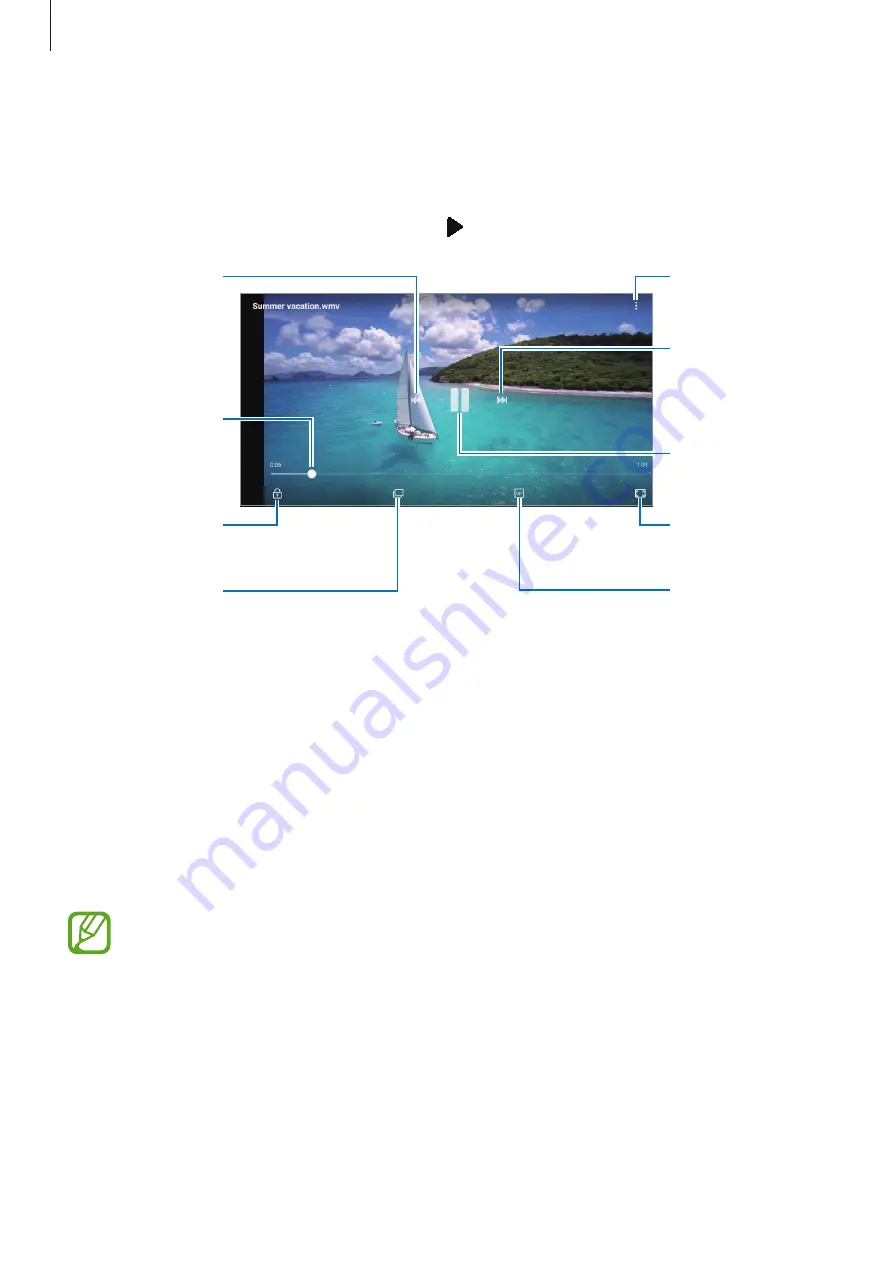
Apps and features
119
Viewing videos
1
Launch the
Gallery
app and tap
PICTURES
.
2
Select a video to play. Video files show the icon on the preview thumbnail.
Lock the playback
screen.
Switch to the
pop-up video
player.
Rewind or
fast-forward by
dragging the bar.
Skip to the
previous video.
Tap and hold to
rewind.
Skip to the next
video. Tap and
hold to
fast-forward.
Access additional
options.
Change screen
ratio.
Pause and resume
playback.
Create a GIF
animation.
Drag your finger up or down on the left side of the playback screen to adjust the brightness,
or drag your finger up or down on the right side of the playback screen to adjust the volume.
To rewind or fast-forward, swipe to the left or right on the playback screen.
Using the Video enhancer feature
Enhance the image quality of your videos to enjoy brighter and more vivid colours. Launch
the
Settings
app, tap
Advanced features
, and then tap the
Video enhancer
switch to
activate it.
•
This feature is only available in some apps.
•
Using this feature will increase battery consumption.






























