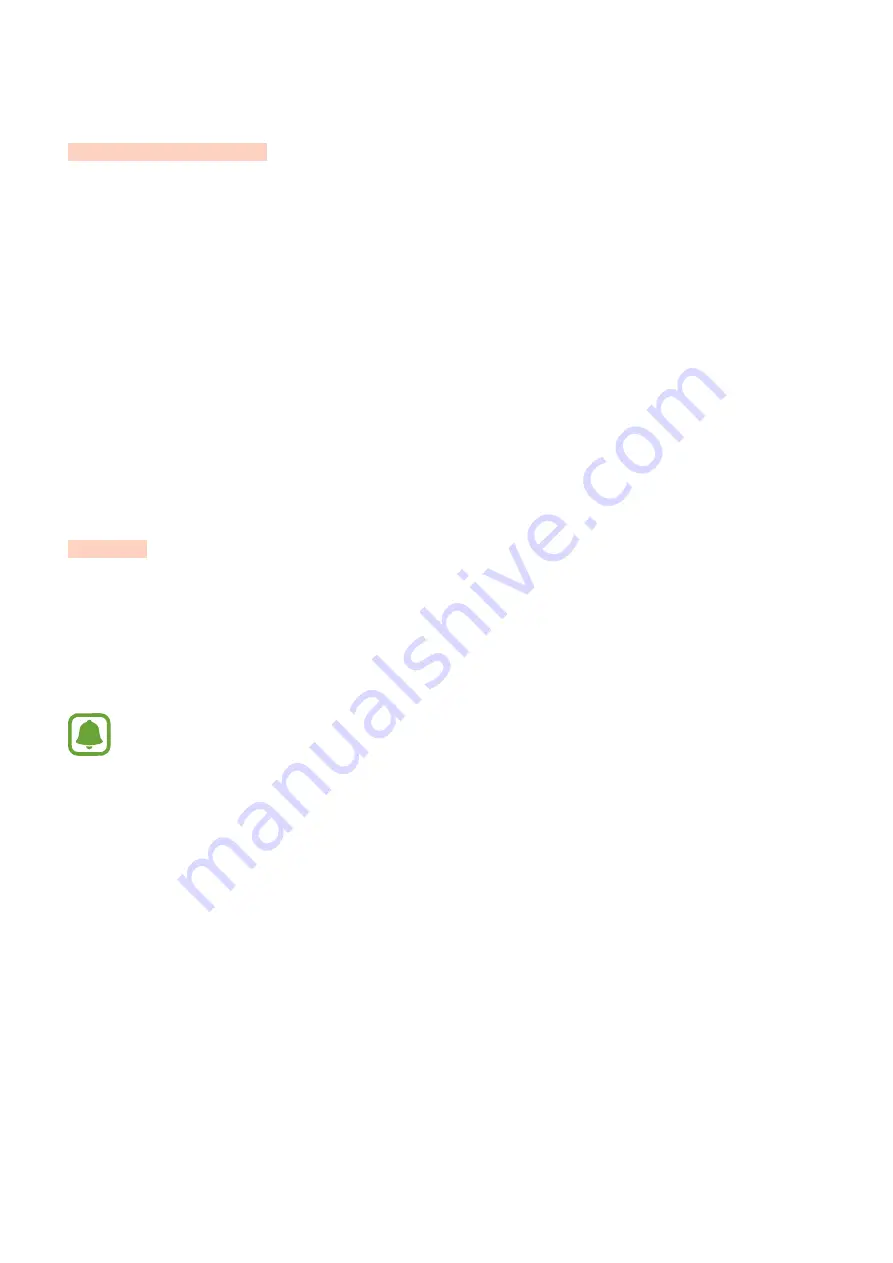
47
Settings
Introduction
Customise settings for functions and apps. You can make your device more personalised by
configuring various setting options.
On the Apps screen, tap
Settings
.
To search for settings by entering keywords, tap
SEARCH
.
To edit the list of frequently used settings, tap
EDIT
. Then, tick items to add or deselect items
to remove.
Wi-Fi
Connecting to a Wi-Fi network
Activate the Wi-Fi feature to connect to a Wi-Fi network and access the Internet or other
network devices.
•
Your device uses a non-harmonised frequency and is intended for use in all
European countries. The WLAN can be operated in the EU without restriction
indoors, but cannot be operated outdoors.
•
Turn off Wi-Fi to save the battery when not in use.
1
On the Settings screen, tap
Wi-Fi
, and then tap the switch to activate it.
2
Select a network from the Wi-Fi networks list.
Networks that require a password appear with a lock icon.
DRAFT
DRAFT, Not Final, Approval Only
















































