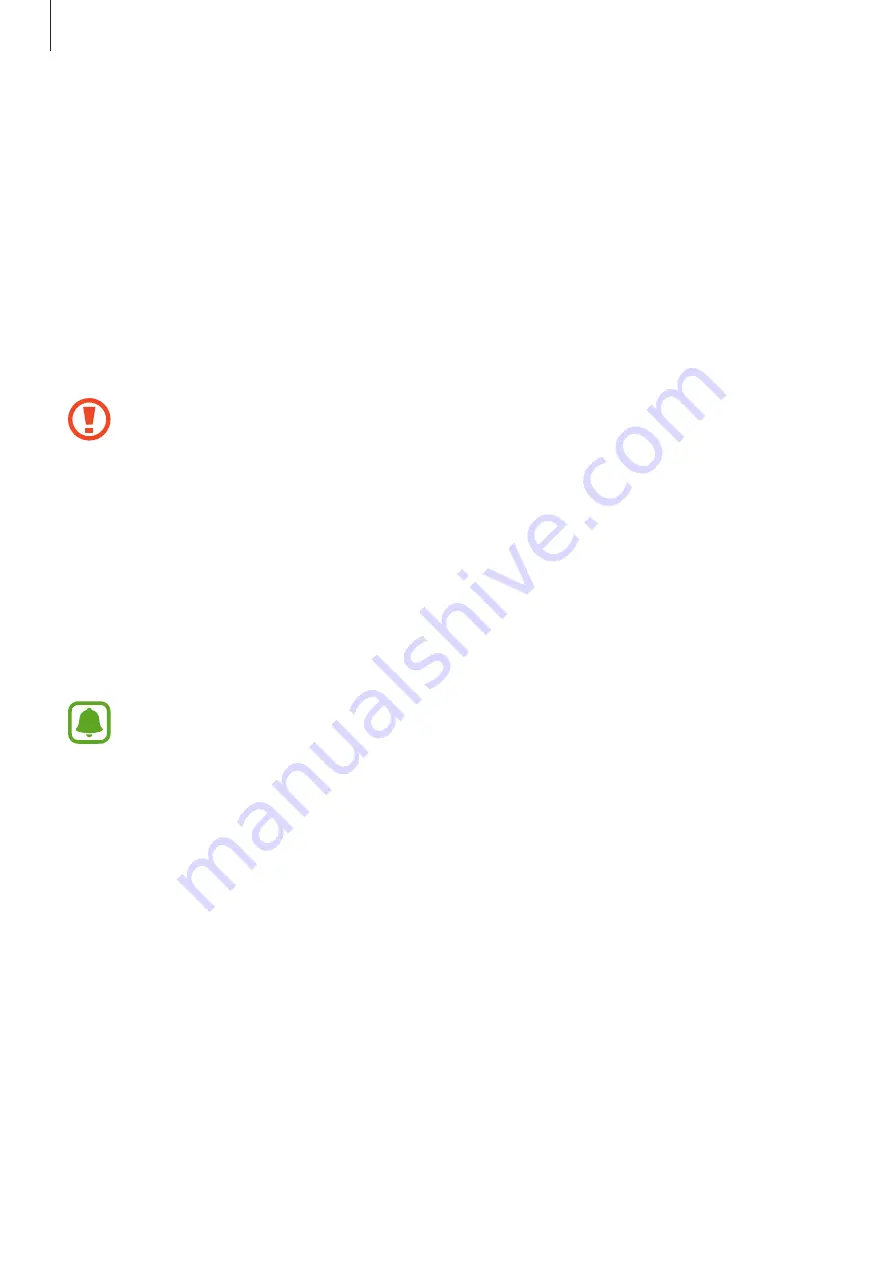
Settings
144
Automatically deactivating private mode
You can set the device to automatically deactivate private mode each time the screen turns
off.
1
On the Settings screen, tap
Lock screen and security
→
Private mode
, and then tap the
switch to activate it.
2
Follow the on-screen instructions to enter the preset private mode access code.
3
Tap the
Auto disable
switch to activate it.
When the
Auto disable
option is enabled, the device will fail to transfer files to the
private folder if the screen turns off during transfer.
Cloud and accounts
Introduction
Sync, back up, or restore your device’s data using Samsung Cloud, or reset your device. You
can also register and manage accounts, such as your Samsung account or Google account.
Regularly back up your data to a safe location, such as Samsung Cloud or a computer,
so that you can restore it if the data is corrupted or lost due to an unintended factory
data reset.
Samsung Cloud
You can manage the content that you want to store securely in Samsung Cloud. Check the
usage status of your Samsung Cloud storage, and sync, back up, and restore your data.
On the Settings screen, tap
Cloud and accounts
→
Samsung Cloud
.
Manage cloud storage
View the amount of storage space you are currently using in Samsung Cloud and the amount
of usage by data type. You can also delete backup data from old devices after restoring data.






























