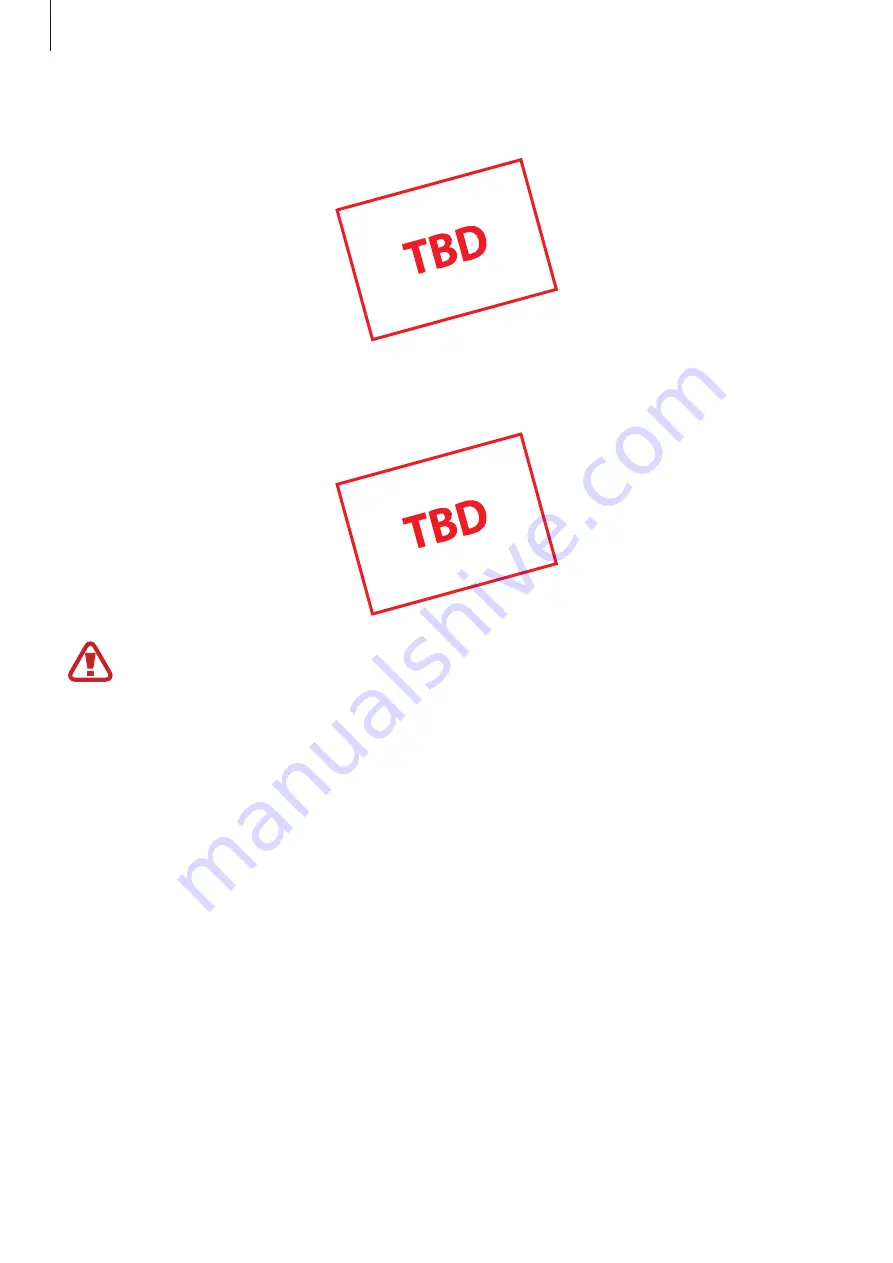
Appendix
138
6
Disconnect the battery connector as shown in the image below.
7
Push the back of the battery with your fingers and remove the battery.
Make sure not to press or puncture the battery with your fingernails or other objects
when removing it. This may cause explosion or fire.
DRAFT,
Not
FINAL
















































