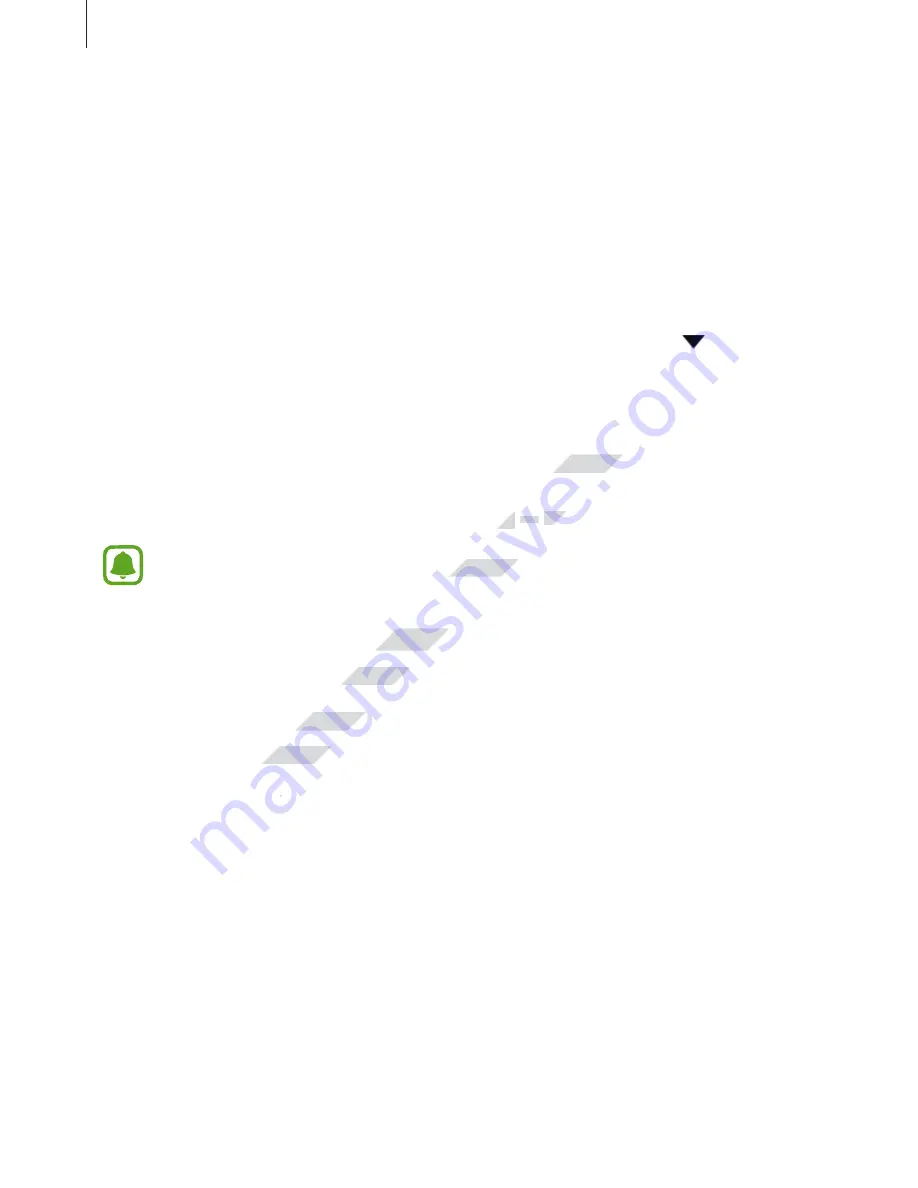
Settings
103
4
Select the printer plug-in and tap the switch to activate it.
The device searches for printers that are connected to the same Wi-Fi network as your
device.
To add printers manually, tap
MORE
→
Add printer
→
ADD PRINTER
.
To change print settings, tap
MORE
→
Printing settings
.
Printing content
While viewing content, such as images or documents, tap
Share
→
→
→
All
printers
, and then select a printer.
MirrorLink
Connect your device to a vehicle to control your device’s MirrorLink apps on the vehicle’s
head unit monitor.
On the Settings screen, tap
More connection settings
→
MirrorLink
.
Your device is compatible with vehicles that support MirrorLink version 1.1 or higher.
Connecting your device to a vehicle via MirrorLink
When using this feature for the first time, connect the device to a Wi-Fi or mobile network.
1
Pair your device with a vehicle via Bluetooth.
Refer to
Pairing with other Bluetooth devices
for more information.
2
Connect your device to the vehicle using a USB cable.
When they are connected, access your device’s MirrorLink apps on the head unit monitor.
Ending the MirrorLink connection
Unplug the USB cable from your device and the vehicle.
www.devicemanuals.eu/
Connect your device to a vehicle to control your device’s MirrorLink apps on the vehicle’s
Connect your device to a vehicle to control your device’s MirrorLink apps on the vehicle’s
More connection settings
More connection settings
→
→
MirrorLink
MirrorLink
Your device is compatible with vehicles that support MirrorLink version
Your device is compatible with vehicles that support MirrorLink version
Connecting your device to a vehicle via MirrorLink
Connecting your device to a vehicle via MirrorLink
When using this feature for the first time, connect the device to a
When using this feature for the first time, connect the device to a
www.devicemanuals.eu/
Pair your device with a vehicle via Bluetooth.
Pair your device with a vehicle via Bluetooth.
Pairing with other Bluetooth devices
Pairing with other Bluetooth devices
Connect your device to the vehicle using a USB cable.
Connect your device to the vehicle using a USB cable.






























