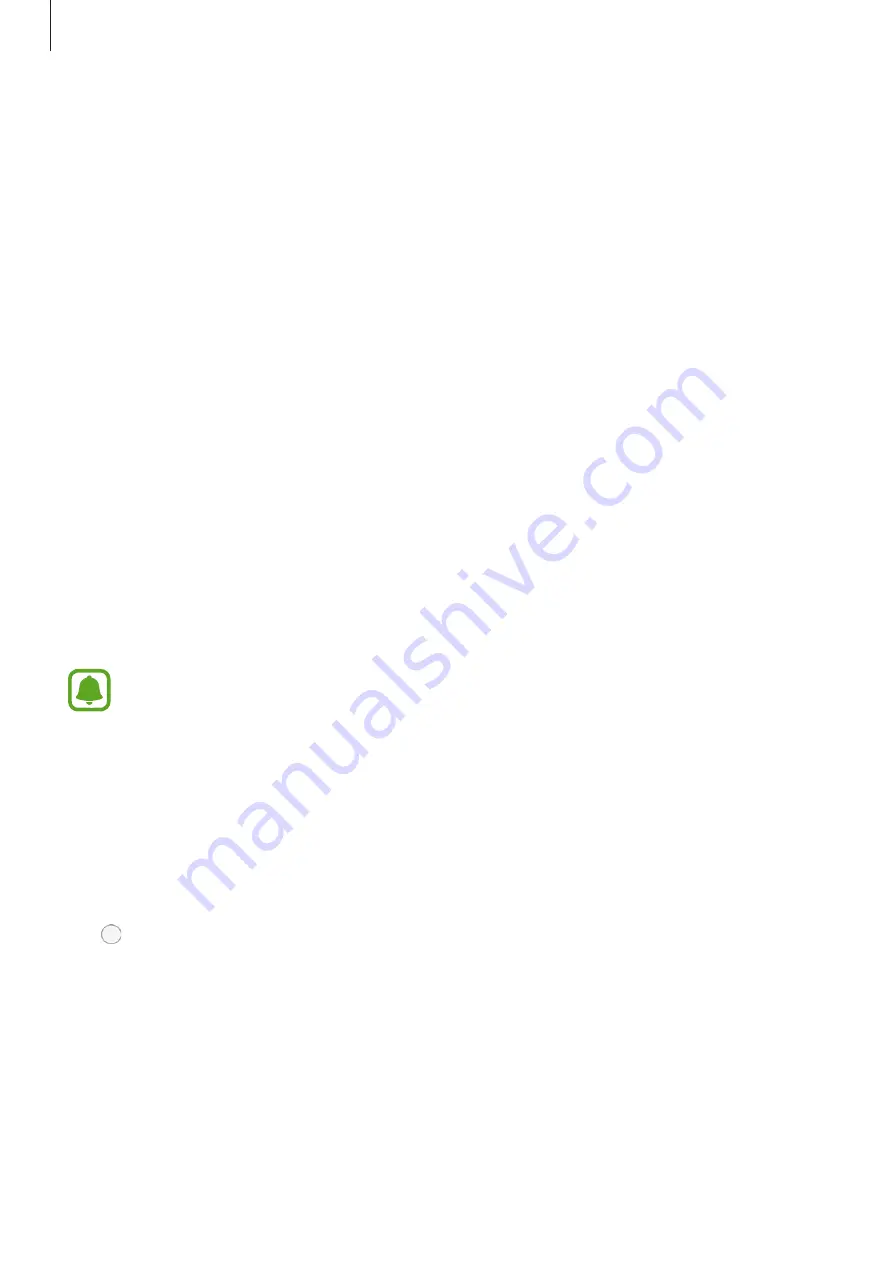
Appendix
123
Changing the font size
Change the font size displayed on the screen. Setting the font size to
Large
may not be
available in some apps.
On the Apps screen, tap
Settings
Accessibility
Vision
Larger font
, and then tap the
Larger font
switch to activate it.
Magnifying the screen
Magnify the screen and zoom in on a specific area.
On the Apps screen, tap
Settings
Accessibility
Vision
Magnification gestures
, and
then tap the switch to activate it.
•
Zooming in and out: Quickly tap the screen three times to zoom in on a specific area.
Quickly tap the screen three times again to return to the normal view.
•
Exploring the screen by scrolling: Drag two or more fingers across the magnified screen.
•
Adjusting zoom ratio: Pinch two or more fingers on the magnified screen or spread them
apart.
You can also temporarily magnify the screen by tapping the screen three times and holding.
While holding the screen, drag your finger to explore the screen. Release your finger to return
to the normal view.
•
Keyboards on the screen cannot be magnified.
•
When this feature is activated, the performance of some apps, such as
Phone
and
Calculator
, may be affected.
Using a magnifier
Activate a magnifier to zoom in on the screen to view a larger version of the content.
On the Apps screen, tap
Settings
Accessibility
Vision
Magnifier
, and then tap the
switch to activate it. The magnifier will appear on the screen.
Tap and move the magnifier to where you want to zoom in on the screen.
DRAFT,
Not
FINAL






























