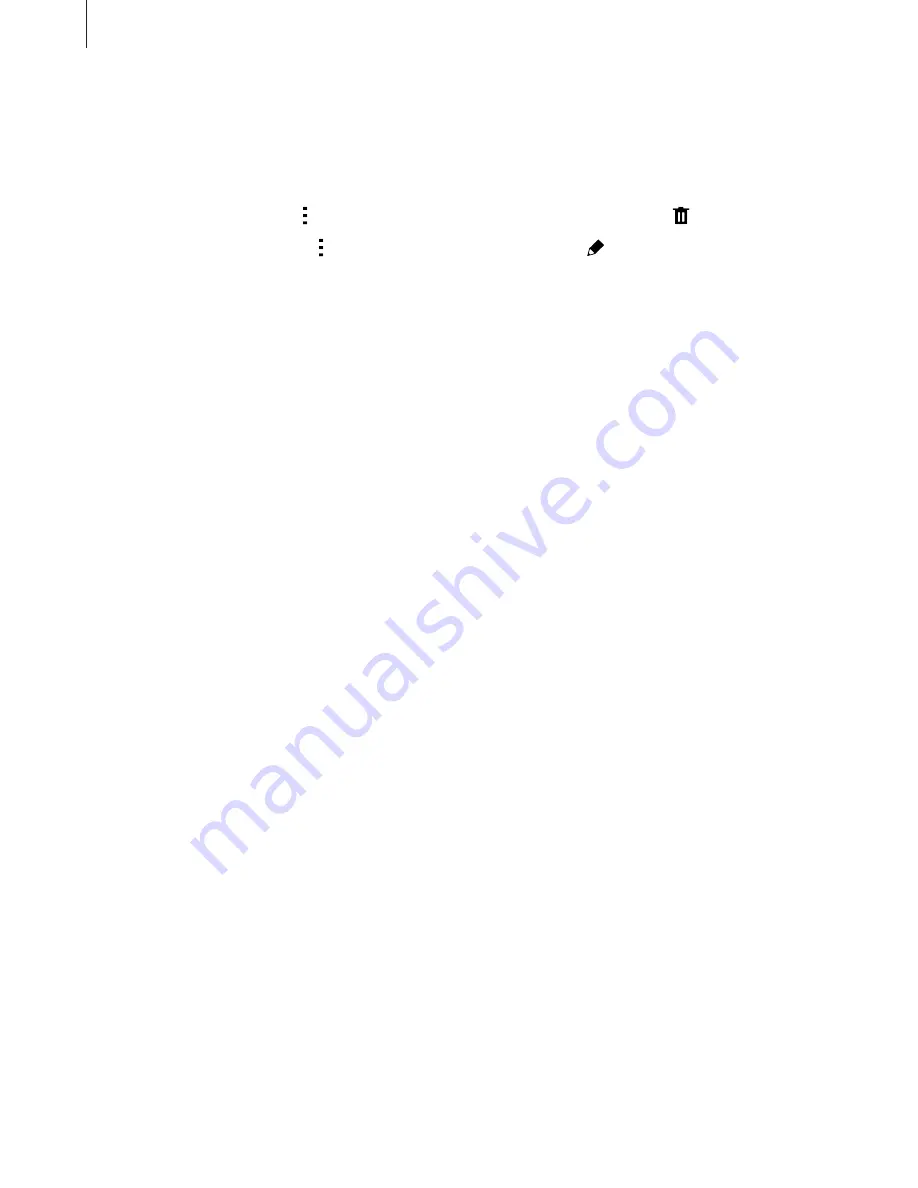
Security
145
Managing registered fingerprints
You can delete or rename your registered fingerprints.
On the Apps screen, tap
Settings
→
Finger Scanner
→
Fingerprint manager
.
To delete fingerprints, tap
→
Deregister
, select fingerprints, and then tap
→
OK
.
To rename a fingerprint, tap
→
Select
, select a fingerprint, tap , and then enter a new
name, and then tap
OK
.
Changing the alternative password
You can change the password that you use as an alternative to scanning your fingerprints.
1
On the Apps screen, tap
Settings
→
Finger Scanner
→
Change alternative password
.
2
Enter the current alternative password and tap
Continue
.
3
Enter a new password and tap
Continue
.
4
Enter the password again and tap
OK
.
Unlocking the screen with fingerprints
You can unlock the screen with the registered fingerprints.
On the Apps screen, tap
Settings
→
Finger Scanner
→
Screen lock
→
Fingerprint
.
Alternatively, on the Apps screen, tap
Settings
→
Lock screen
→
Screen lock
→
Fingerprint
.
Verifying the Samsung account password
Use fingerprints to verify your Samsung account password. You can use a fingerprint instead
of entering your password, for example, when you purchase content from
Samsung Apps
.
On the Apps screen, tap
Settings
→
Finger Scanner
→
Verify Samsung account
, and then
drag the
Verify Samsung account
switch to the right. Enter your Samsung account password
and tap
Confirm
.






























