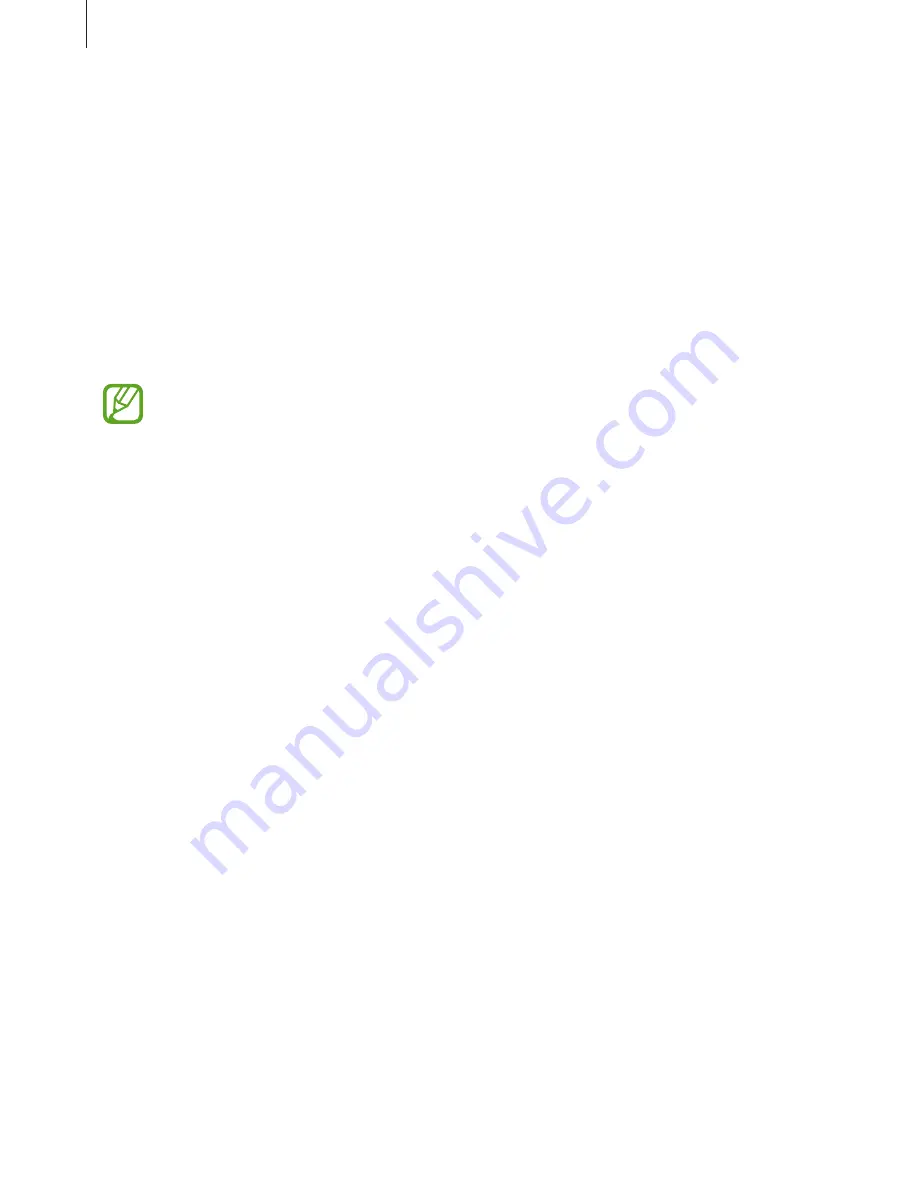
Security
147
Verifying the Samsung account password
Use fingerprints to verify your Samsung account password. You can use a fingerprint instead
of entering your password, for example, when you purchase content from
Samsung Apps
.
On the Apps screen, tap
Settings
→
Finger Scanner
→
Verify Samsung account
, and then
drag the
Verify Samsung account
switch to the right. Enter your Samsung account password
and tap
Confirm
.
Using fingerprints for purchases via PayPal
You can make purchases by scanning your fingerprints.
This feature may not be available depending on the region or service provider.
1
On the Apps screen, tap
Settings
→
Finger Scanner
→
Pay with PayPal
.
2
Tap
Install
next to
FIDO Ready™ support
.
3
Tap
Link
next to
PayPal account
.
4
Follow the on-screen instructions to sign in to the PayPal website and register your
fingerprints.






























