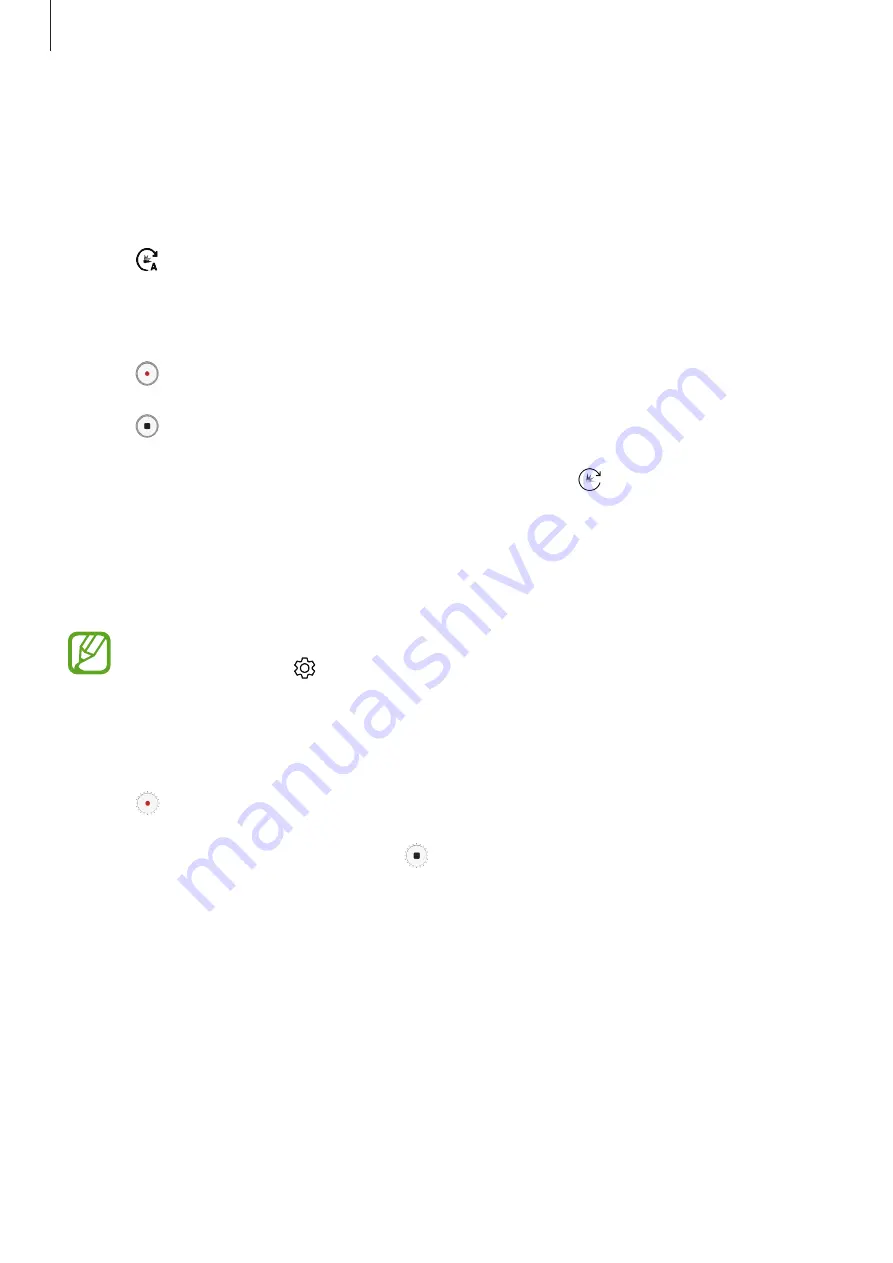
Apps and features
106
Hyperlapse mode
Record scenes, such as passing people or cars, and view them as fast-motion videos.
1
On the shooting modes list, tap
HYPERLAPSE
.
2
Tap and select a frame rate option.
If you set the frame rate to
Auto
, the device will automatically adjust the frame rate
according to the changing rate of the scene.
3
Tap to start recording.
4
Tap to finish recording.
5
On the preview screen, tap the preview thumbnail and tap to view the video.
Slow motion mode
Record a video for viewing it in slow motion. You can specify sections of your videos to be
played in slow motion.
You must first add this mode to the shooting modes list before you can use it. On the
preview screen, tap
→
Edit camera modes
→
Rear camera
, and then tick
Slow
motion
.
1
On the shooting modes list, tap
SLOW MOTION
.
2
Tap to start recording.
3
When you are finished recording, tap to stop.
4
On the preview screen, tap the preview thumbnail.
















































