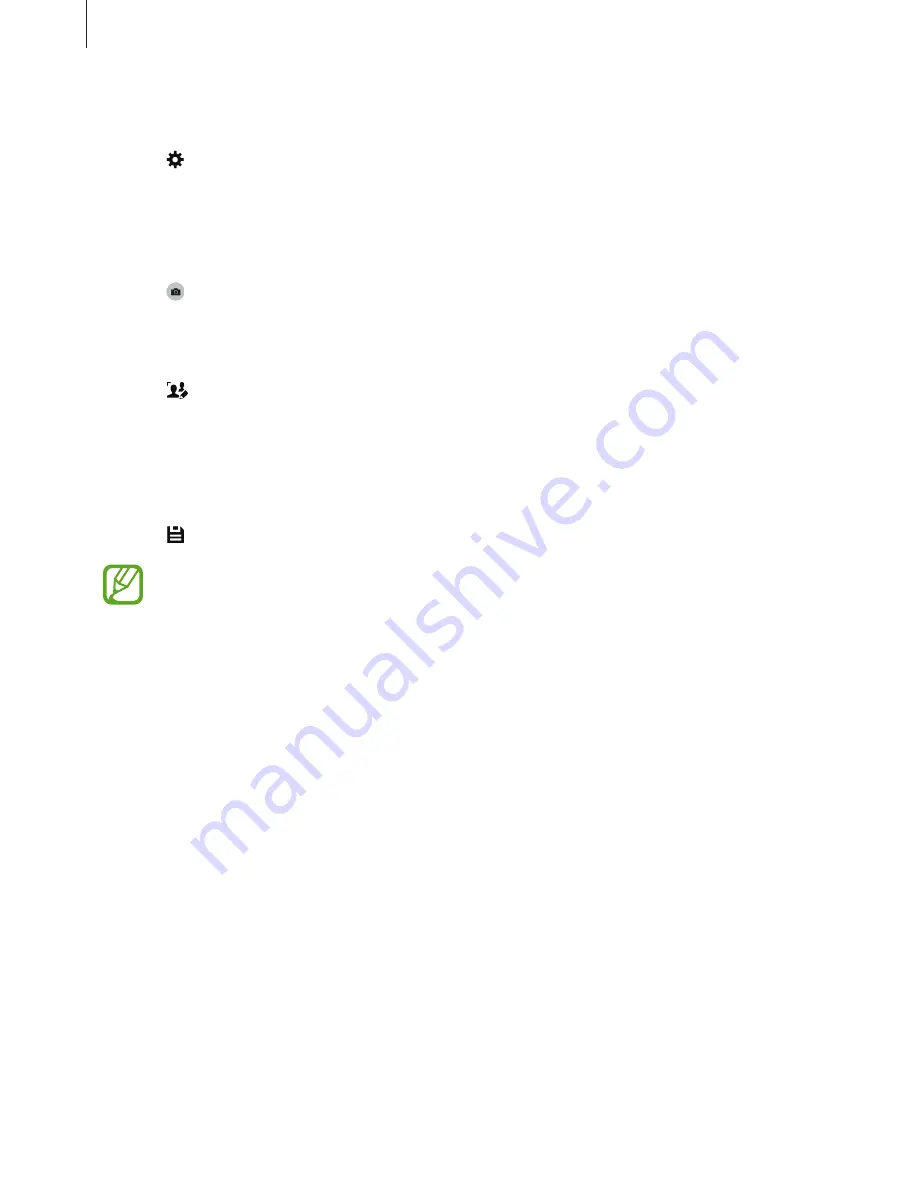
Camera
73
1
Tap
Camera
on the Apps screen.
2
Tap
→
Selective focus
to activate it.
3
Tap the image on the preview screen where the camera should focus.
When the subject is in focus, the focus frame turns green.
4
Tap to take a photo.
5
Tap the preview thumbnail at the bottom right of the screen to edit the photo.
6
Tap and select one of the following:
•
Near focus
: Make the subject stand out and blur the background around the subject.
•
Far focus
: Blur the subject and make the background stand out around the subject.
•
Pan focus
: Make the subject and its background stand out.
7
Tap .
•
It is recommended that you position subjects between 10-50 cm from the device.
Position the subject that you want to focus on close to the device.
•
When taking photos, ensure there is sufficient distance between the subject and
the background. The distance should be more than twice the distance between the
device and the subject.
•
The quality of photos taken by the device can be affected in the following
conditions:
–
The device or the subject is moving.
–
There is strong background light, low levels of light, or you are taking photos
indoors.
–
The subject or background has no pattern, or consists of a plain colour.






























