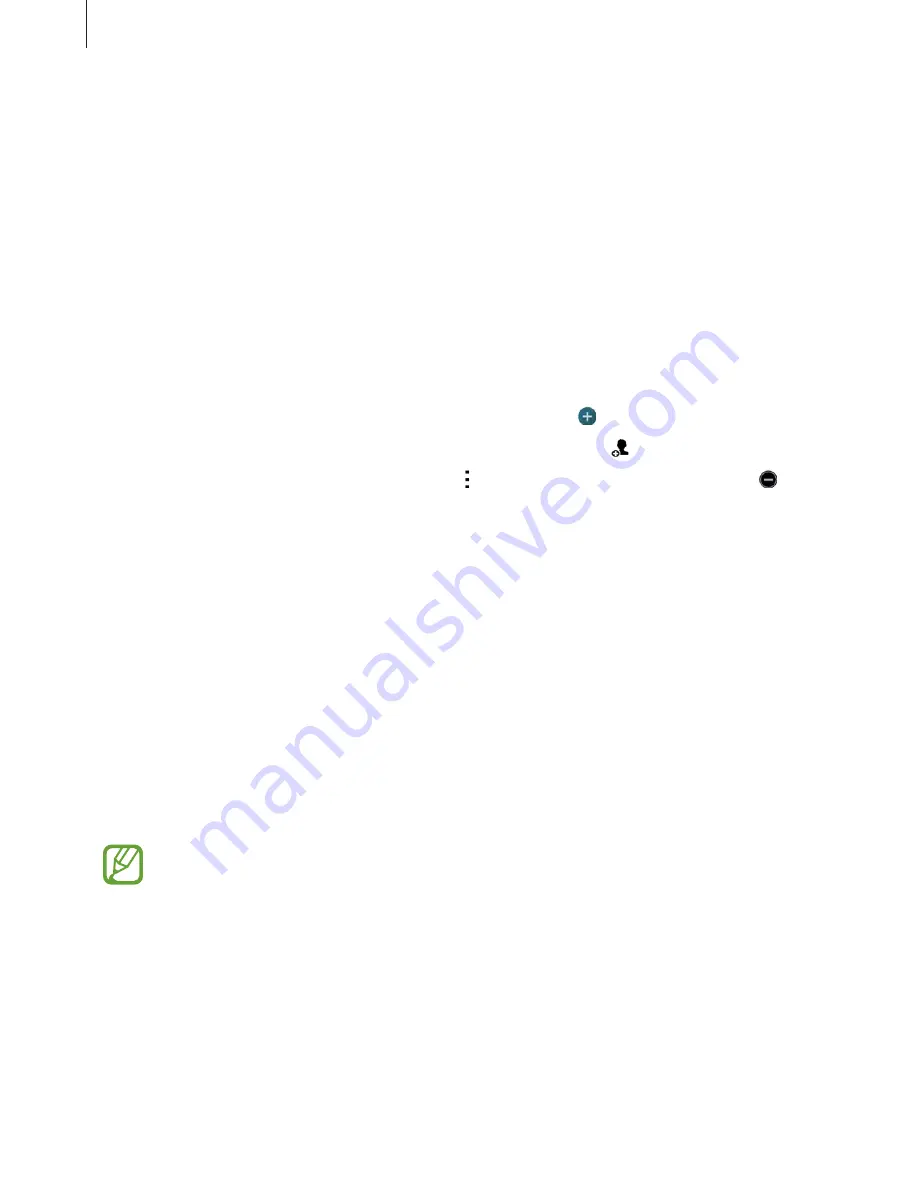
Personalising
65
Easy mode
Easy mode provides an easier user experience by using a simpler layout and bigger icons on
the Home screen. You can access the most popular apps and frequently-used settings, and
add shortcuts to your favourite contacts.
On the Apps screen, tap
Settings
Easy mode
Easy mode
, select apps to apply simpler
layout, and then tap
Done
.
To return to standard mode, on the Home screen, tap
Easy settings
Easy mode
Standard mode
Done
.
Managing shortcuts
To add a shortcut to an app to the Home screen, scroll left, tap , and then select an app.
To add a shortcut to a contact on the Home screen, scroll right, tap .
To delete a shortcut from the Home screen, tap
Edit
, select an app or contact with .
Transferring data from your previous device
Using backup accounts
You can transfer backup data from your previous device to your new device using your
Google or Samsung account. Refer to
Backing up and restoring data
for more information.
Using Samsung Smart Switch
You can transfer data of the previous device to a new device via Smart Switch (for mobiles
and computers). Visit
www.samsung.com/smartswitch
for more information.
Samsung Smart Switch is not supported on some devices or computers.






























