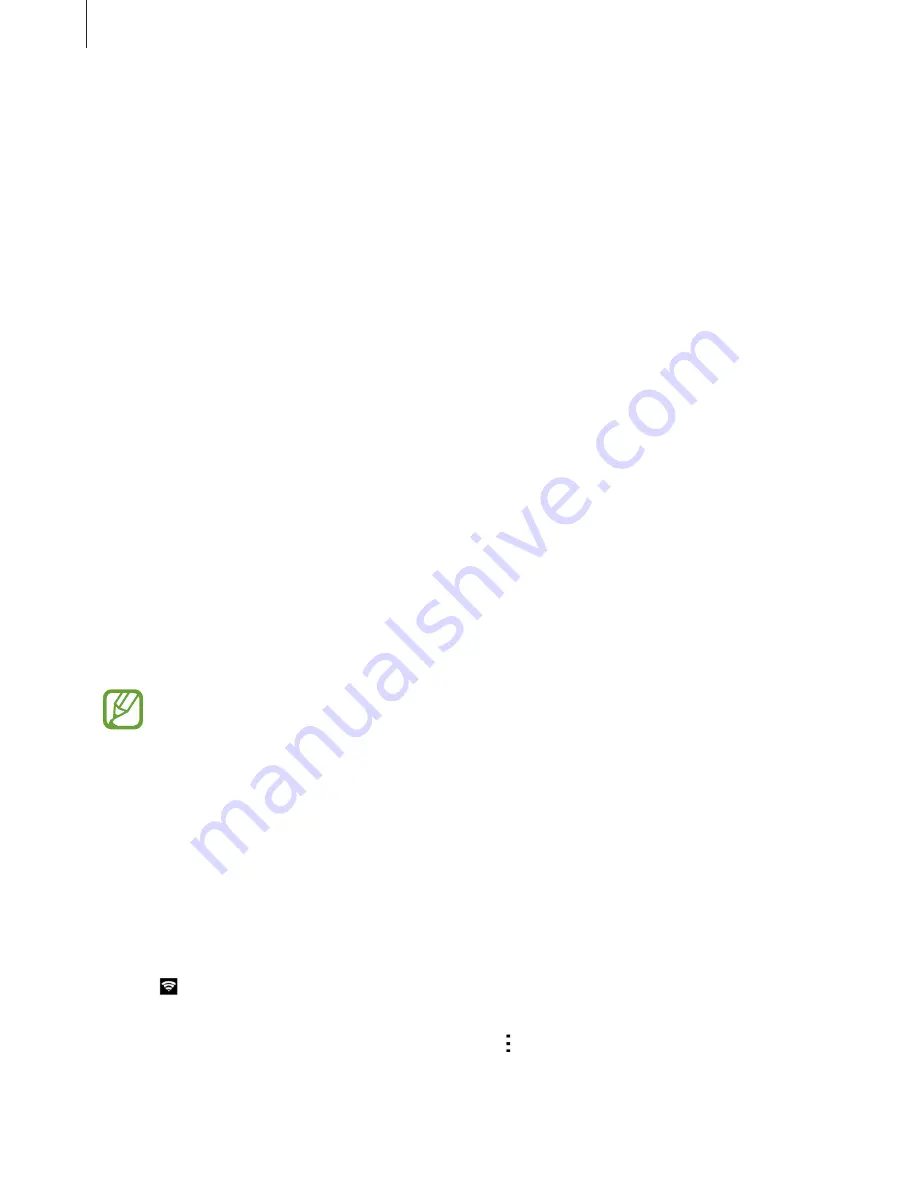
Network connectivity
43
Adding Wi-Fi networks
If the desired network does not appear in the Wi-Fi networks list, tap
Add Wi-Fi network
at
the bottom of the list. Enter the network name in
Network SSID
, select the security type and
enter the password if it is not an open network, and then tap
Connect
.
Using Smart network switch
Use this feature to maintain a stable network connection when you browse webpages,
download content, and more.
On the Apps screen, tap
Settings
Wi-Fi
, and then tick
Smart network switch
. The device
automatically switches from a Wi-Fi network to a mobile network when the current Wi-Fi
network is weak or unstable. When the Wi-Fi network signal becomes strong, the device
switches from the mobile network back to the Wi-Fi network.
Tethering and Mobile hotspot
About tethering and mobile hotspots
Use this feature to share the device’s mobile data connection with computers and other
devices if an Internet connection is unavailable. Connections can be made via the Wi-Fi, USB,
or Bluetooth.
You may incur additional charges when using this feature.
Using the mobile hotspot
Use your device as a mobile hotspot to share your device’s mobile data connection with other
devices.
1
On the Apps screen, tap
Settings
Tethering and Mobile hotspot
Mobile hotspot
.
2
Tap the
Mobile hotspot
switch to activate it.
r
appears on the status bar. Other devices can find your device in the Wi-Fi networks
list.
r
To set a password for the mobile hotspot, tap
Configure hotspot
and select the
level of security. Then, enter a password and tap
Save
.






























