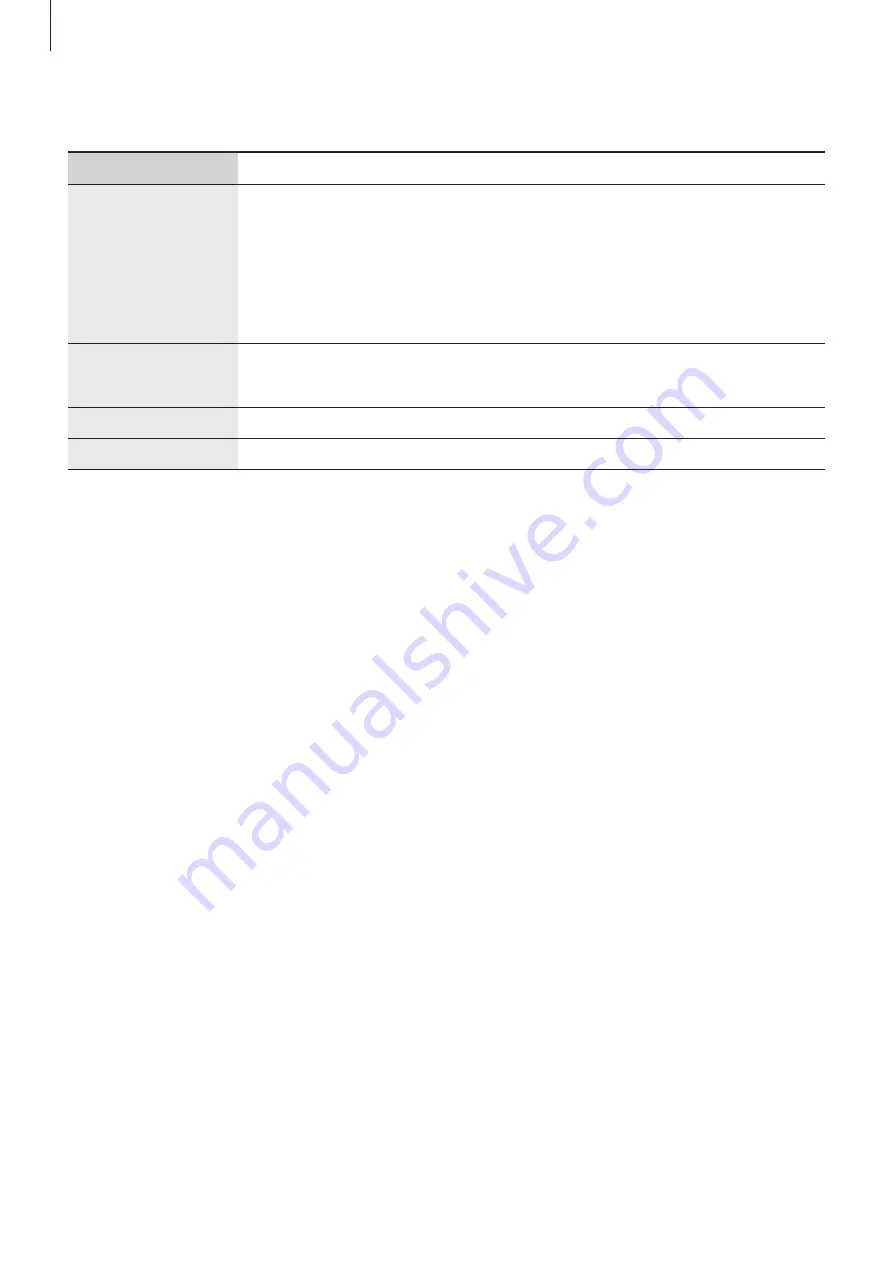
Getting started
7
Hard keys
Key
Function
Side key
•
When the device is off, press and hold to turn it on.
•
Press to turn on or lock the screen.
•
Press and hold to start a conversation with Bixby. Refer to
for more information.
•
Press twice or press and hold to launch the app or feature you set.
Side key +
Volume Down key
•
Press simultaneously to capture a screenshot.
•
Press and hold simultaneously to turn off the device.
XCover key
•
Press or press and hold to launch the app or feature you set.
Top key
•
Press or press and hold to launch the app or feature you set.
Setting the Side key
Select an app or feature to launch by pressing the Side key twice or pressing and holding the
Side key.
Launch the
Settings
app, tap
Advanced features
→
Side key
, and then select an option you
want.
Setting the XCover key
Select an app or feature to launch by pressing or pressing and holding the XCover key.
Launch the
Settings
app, tap
Advanced features
→
XCover key
, and then select an option
you want.
Setting the Top key
Select an app or feature to launch by pressing or pressing and holding the Top key.
Launch the
Settings
app, tap
Advanced features
→
Top key
, and then select an option you
want.
Summary of Contents for SM-G736W
Page 1: ...www samsung com ca USER MANUAL English CA 01 2023 Rev 1 0 SM G736W ...
Page 4: ...4 Getting started ...
Page 139: ...139 Usage notices ...
Page 147: ...147 Appendix ...






















