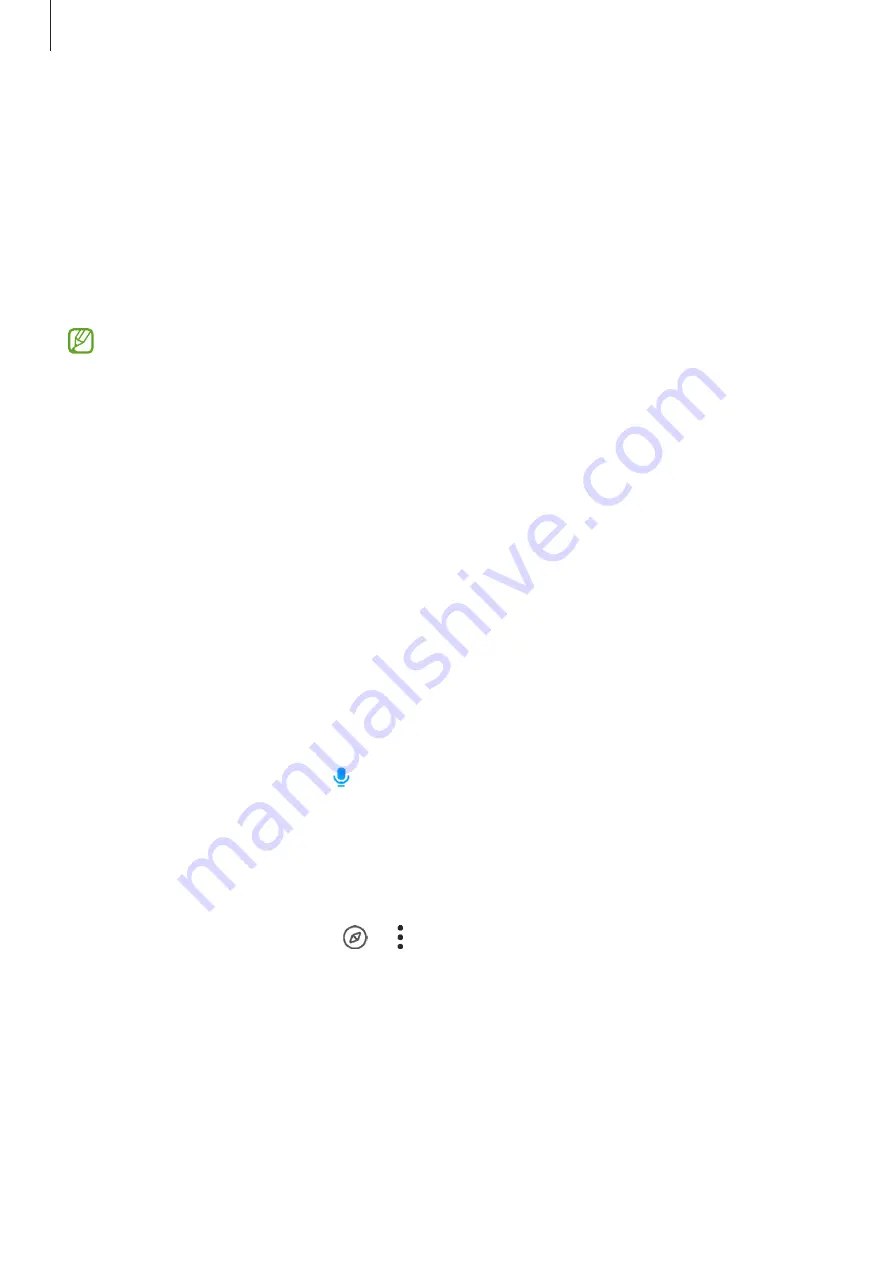
Apps and features
43
Bixby
Introduction
Bixby is a user interface that helps you use your device more conveniently.
You can talk to Bixby or type text. Bixby will launch a function you request or show the
information you want. Visit
for more information.
Bixby is only available in some languages, and it may not be available depending on the
region.
Starting Bixby
Press and hold the Side key to launch Bixby. The Bixby intro page will appear. After you select
the language to use with Bixby, sign in to your Samsung account, and complete the setup by
following the on-screen instructions, the Bixby screen will appear.
Using Bixby
While pressing and holding the Side key, say what you want to Bixby, and then release your
finger from the key. Alternatively, say “Hi, Bixby” and say what you want.
For example, while pressing and holding the Side key, say “How’s the weather today?” The
weather information will appear on the screen.
If Bixby asks you a question during a conversation, you can continue to talk to Bixby without
pressing the Side key or tapping .
Waking up Bixby using your voice
You can start a conversation with Bixby by saying “Hi, Bixby”. Register your voice so that Bixby
will respond to your voice when you say “Hi, Bixby”.
1
Launch the
Bixby
app and tap
→
→
Settings
→
Voice wake-up
.
2
Tap the
Respond to my voice
switch to activate it.
3
Follow the on-screen instructions to complete the setup.
Now you can say “Hi, Bixby” and start a conversation.
Summary of Contents for SM-G736W
Page 1: ...www samsung com ca USER MANUAL English CA 01 2023 Rev 1 0 SM G736W ...
Page 4: ...4 Getting started ...
Page 139: ...139 Usage notices ...
Page 147: ...147 Appendix ...






























