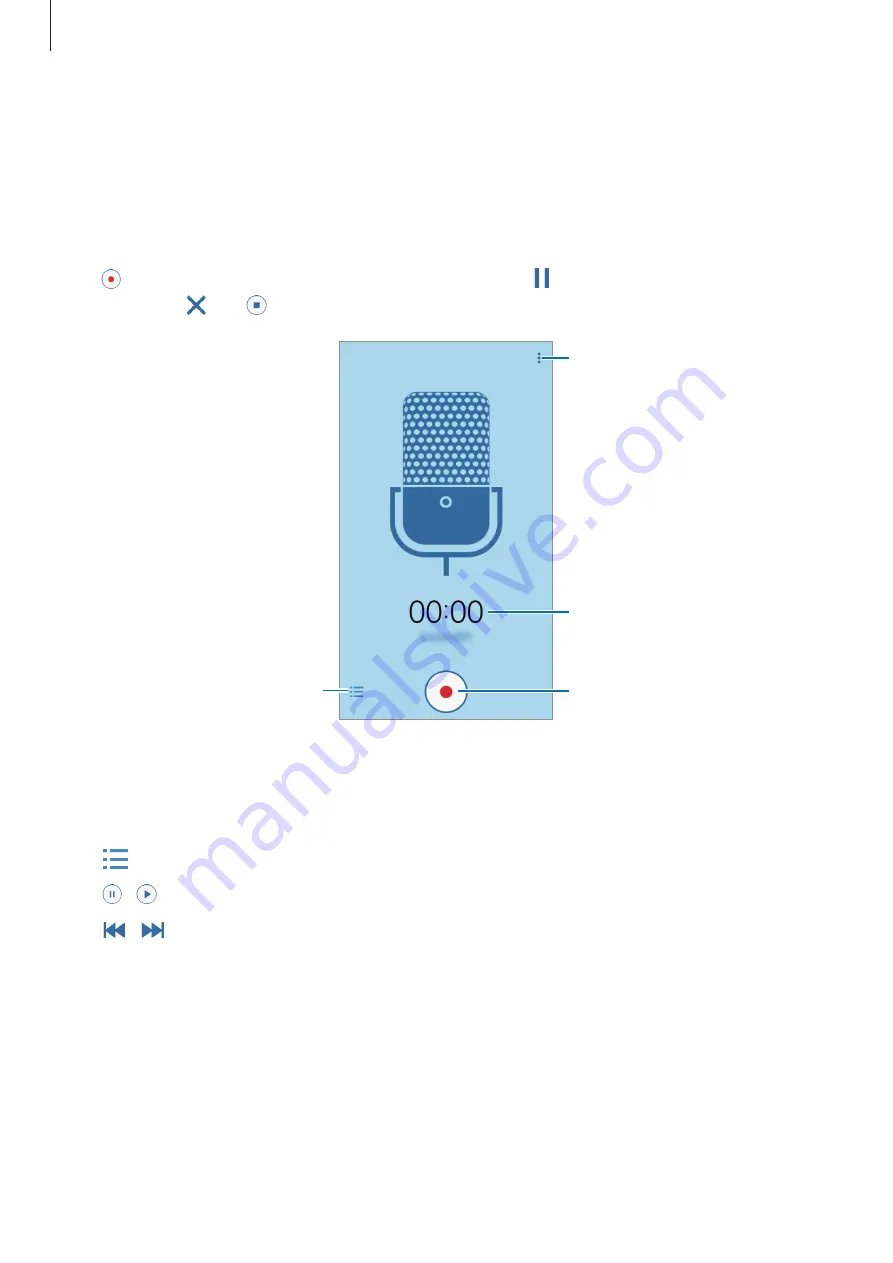
Useful apps and features
61
Voice Recorder
Recording voice memos
Tap
Voice Recorder
on the Apps screen.
Tap to start recording. Speak into the microphone. Tap to pause recording. To cancel
recording, tap . Tap to finish recording.
Display the list of voice memos.
Access additional options.
Start recording.
Recording elapsed time
Playing voice memos
Tap
Voice Recorder
on the Apps screen.
Tap
and select a voice memo to play.
•
/ : Pause or resume playback.
•
/ : Skip to the previous or next voice memo.
















































