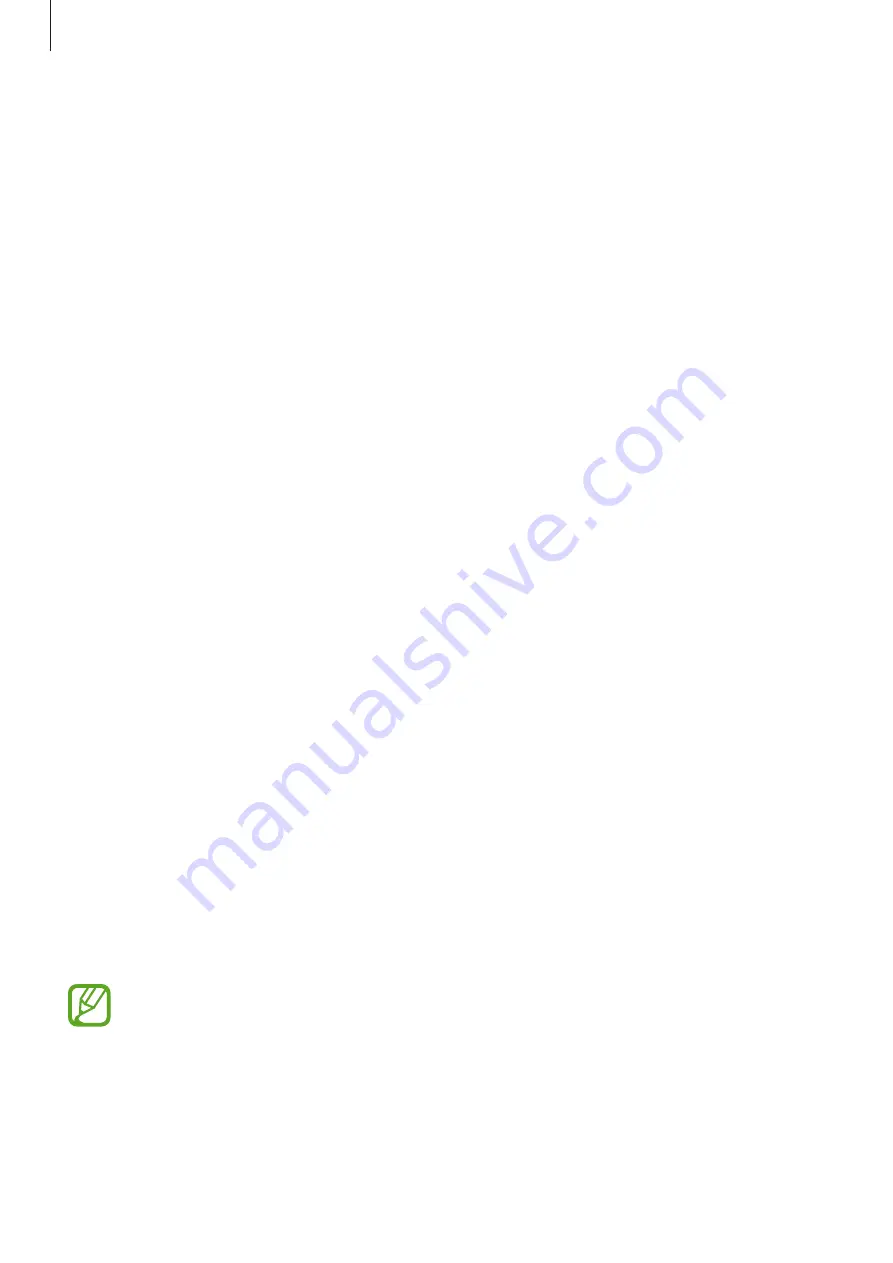
Settings
86
Display
Change the display settings.
On the Settings screen, tap
Display
.
•
Wallpaper
:
–
Home screen
: Select a background image for the Home screen.
–
Lock screen
: Select a background image for the locked screen.
–
Home and lock screen
: Select a background image for the Home screen and the
locked screen.
•
Notification panel
:
–
Application notifications
: Change the notification method for each app.
•
Brightness
: Set the brightness of the display.
•
Auto rotate screen
: Set the content to rotate automatically when the device is turned.
•
Screen timeout
: Set the length of time the device waits before turning off the display’s
backlight.
•
Daydream
: Set the device to launch a screensaver when the device is charging.
•
Font style
: Change the font type for display text.
•
Font size
: Change the font size.
Lock screen
Change settings for the locked screen.
On the Settings screen, tap
Lock screen
.
•
Screen lock
: Change the screen lock method. The following options may vary depending
on the screen lock method selected.
•
Dual clock
: Set the device to show the dual clock.
•
Show date
: Set the device to show the date with the clock.
•
Camera shortcut
: Set the device to show the camera shortcut on the locked screen.
This feature may not be available depending on the region or service provider.






























