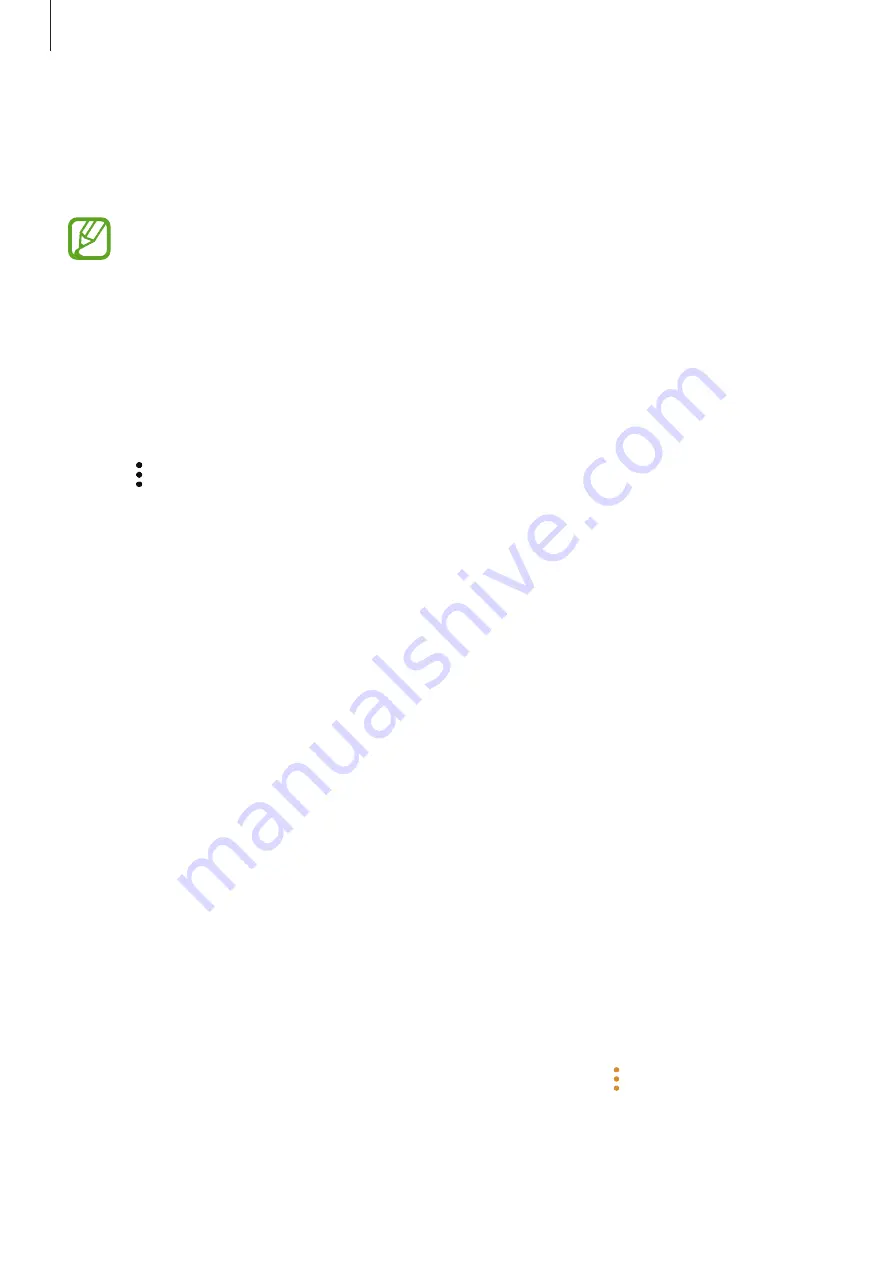
Apps and features
54
Saving and sharing profile
Save and share your profile information, such as your photo and status message, with others
using the profile sharing feature.
•
The profile sharing feature may not be available depending on the region or
service provider.
•
The profile sharing feature is only available for contacts who have activated the
profile sharing feature on their device.
1
Launch the
Contacts
app and select your profile.
2
Tap
EDIT
, edit your profile, and tap
SAVE
.
3
Tap
→
Profile sharing
, and then tap the switch to activate it.
To use the profile sharing feature, your phone number must be verified. You can view
your contacts’ updated profile information in
Contacts
.
To change the scope of contacts to share your profile with, tap
Share with
, select an item
to share, and then select an option.
Creating groups
You can add groups, such as family or friends, and manage contacts by group.
1
Launch the
Contacts
app and tap
Groups
→
CREATE
.
2
Enter a group name.
To set a group ringtone, tap
Group ringtone
and select a ringtone.
3
Tap
Add member
, select contacts to add to the group, and then tap
DONE
.
4
Tap
SAVE
.
Sending a group message
You can send a group message to a group’s members at the same time.
Launch the
Contacts
app, tap
Groups
, select a group, and then tap
→
Send message
.






























