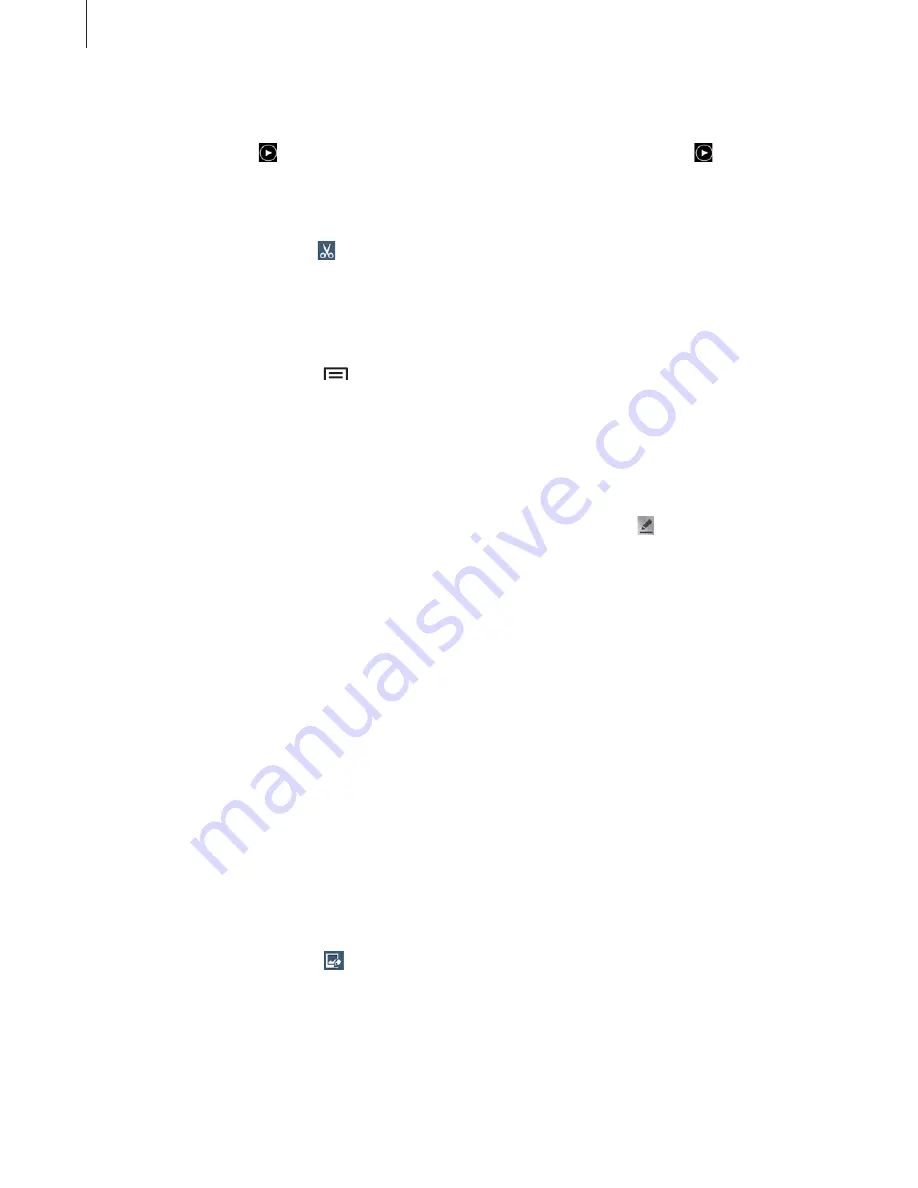
Media
73
Playing videos
Video files show the icon on the preview. Select a video to watch it and tap .
Trimming segments of a video
Select a video, and then tap . Move the start bracket to the desired starting point, move the
end bracket to the desired ending point, and then save the video.
Editing images
When viewing an image, tap
and use the following functions:
r
Favourite
: Add to the favourites list.
r
Slideshow
: Start a slideshow with the images in the current folder.
r
Photo frame
: Use this to add a frame and a note to an image. The edited image is saved
in the
Photo frame
folder.
r
Photo note
: Use this to write a note on the back of the image. Tap to edit the note.
r
Copy to clipboard
: Copy to clipboard.
r
: Print the image via USB, Wi-Fi, or Wi-Fi Direct. Some printers may not be compatible
with the device.
r
Rename
: Rename the file.
r
Buddy photo share
: Send the image to a person whose face is tagged in the image.
r
Rotate left
: Rotate anticlockwise.
r
Rotate right
: Rotate clockwise.
r
Crop
: Resize the blue frame to crop and save the image in it.
r
Set as
: Set the image as wallpaper or a contact image.
r
Details
: View image details.
r
Settings
: Change the Gallery settings.
Modifying images
When viewing an image, tap
.






























