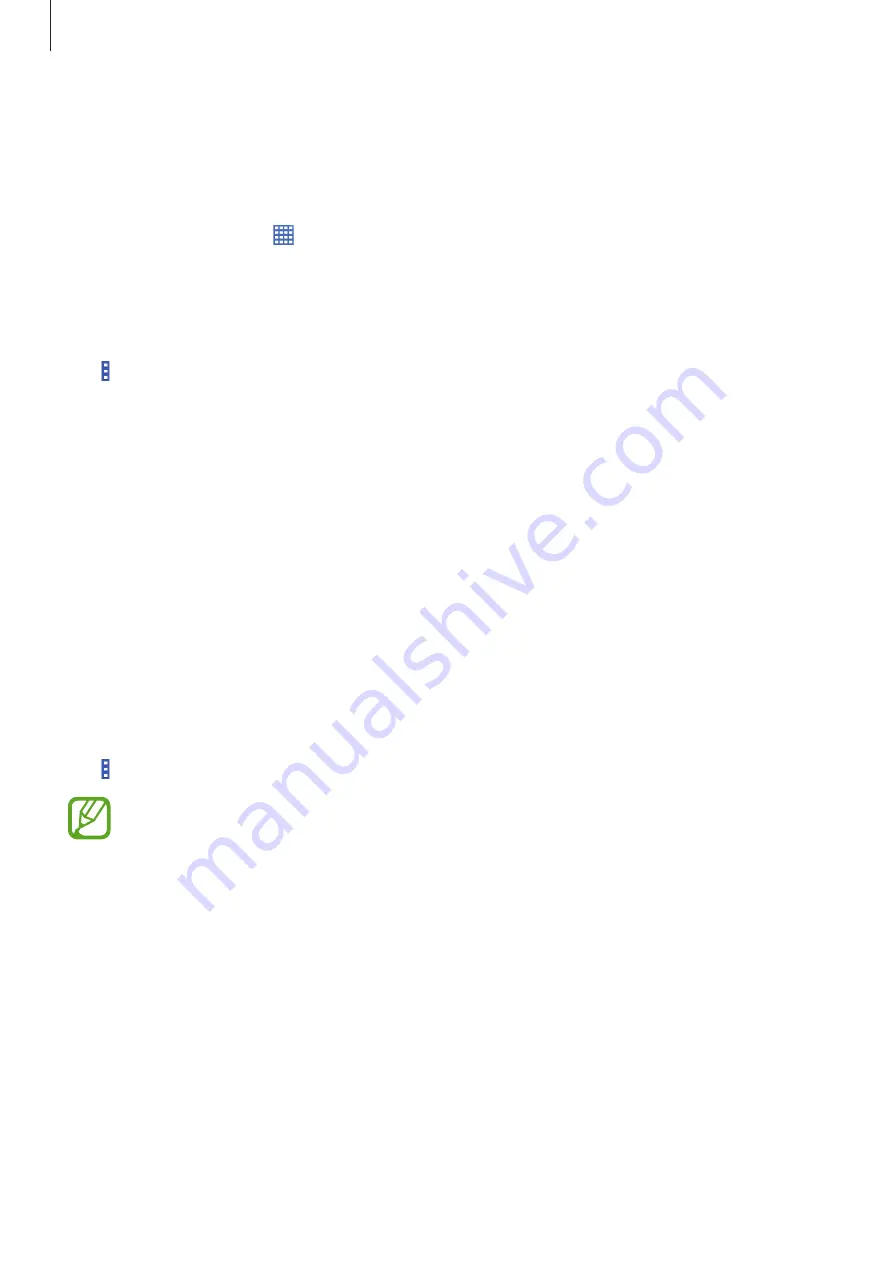
Basics
29
Applications screen
The Applications screen displays icons for all applications, including any new applications
installed.
On the Home screen, tap to open the Applications screen.
To view other panels, scroll left or right.
Rearranging applications
Tap
→
Edit
, tap and hold an application, and then drag it to a new location. To move it to
another panel, drag it to the side of the screen.
Organising with folders
Put related applications together in a folder for convenience.
Tap and hold an application, drag it to
Create folder
, and then enter a folder name. Put
applications into the new folder by dragging.
Installing applications
Use application stores, such as
Samsung Apps
, to download and install applications.
Uninstalling applications
Tap
→
Uninstall/disable apps
, and then select an application to uninstall it.
Default applications that come with the device cannot be uninstalled.






























