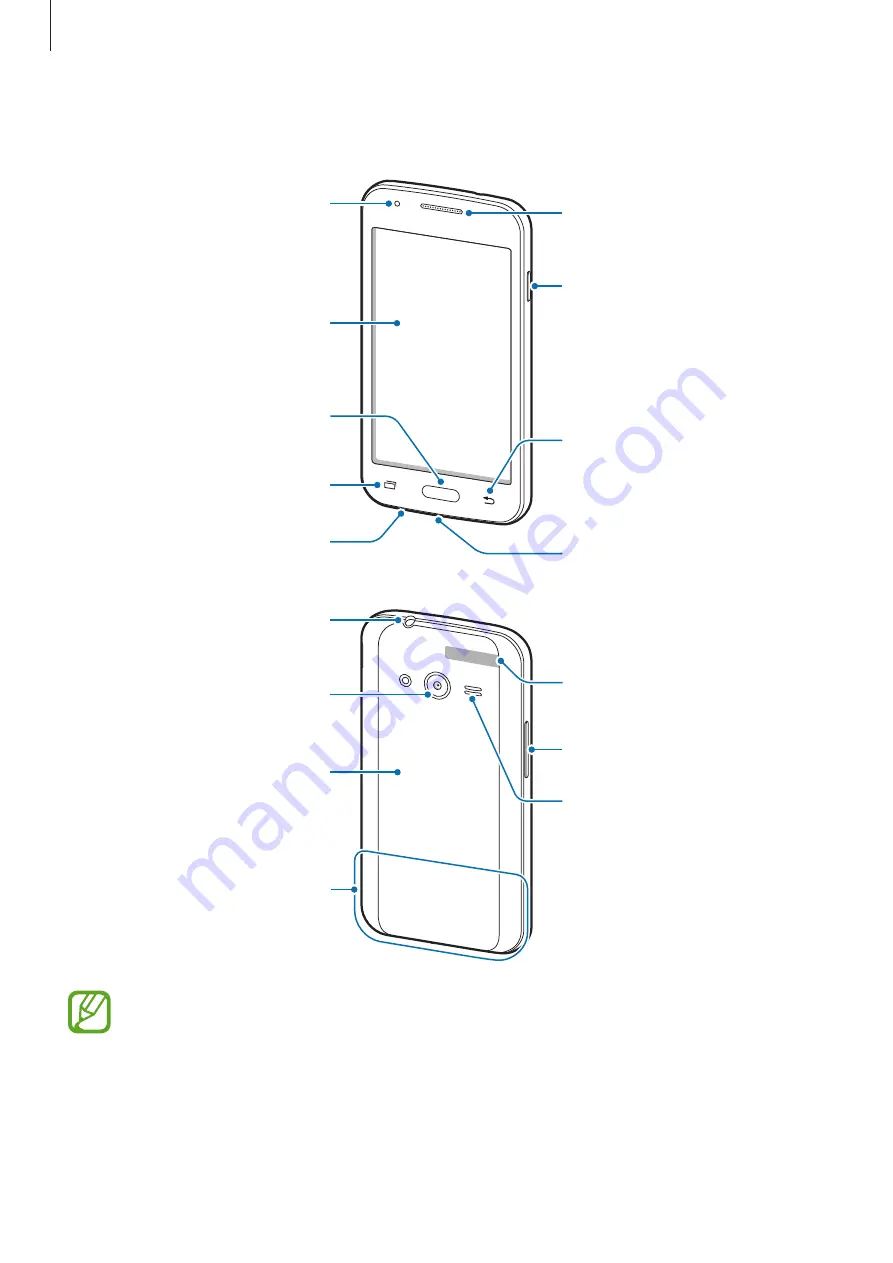
Getting started
7
Device layout
Microphone
Touch screen
Front camera
Multipurpose jack
Home button
Recent apps button
Power button
Earpiece
Back button
Volume button
Speaker
Headset jack
GPS antenna
Rear camera
Back cover
Main antenna
•
Do not cover the antenna area with your hands or other objects. This may cause
connectivity problems or drain the battery.
•
Do not use a screen protector. This causes sensor malfunctions.
•
Do not allow water to contact the touch screen. The touch screen may malfunction
in humid conditions or when exposed to water.








































