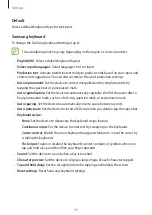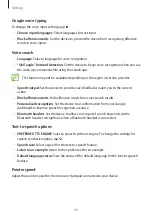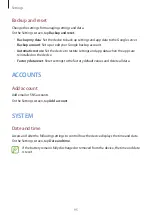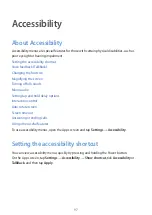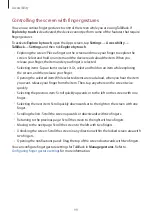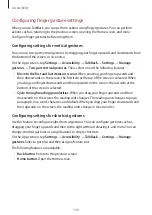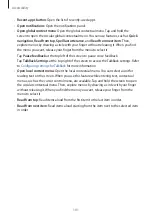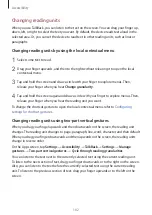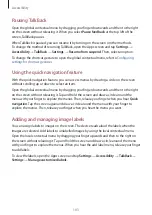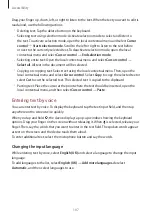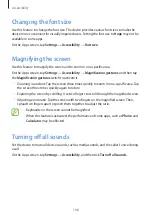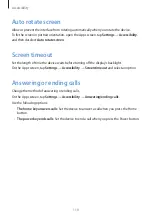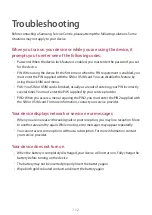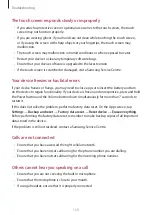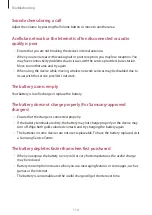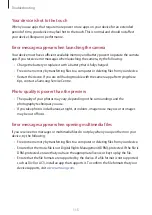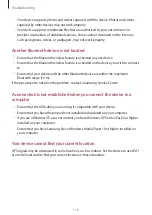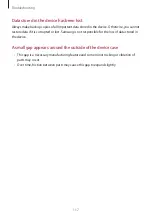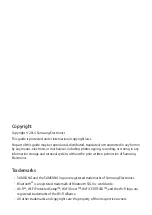Accessibility
105
•
Explore by touch
: Set the device to read aloud the items under your finger. When you
hear the item you want, release your finger from it and tap anywhere on the screen twice
quickly to open it. You can move to the page you want by scrolling the screen left or right
with two fingers. To learn about controlling the screen using the explore by touch feature,
refer to
Controlling the screen with finger gestures
for more information.
•
Automatically scroll lists
: Set the device to automatically scroll through the rest of the
list not displayed on the screen and read the items aloud.
•
Single-tap selection
: Set the device to open the selected item by tapping it once.
•
Launch “Explore by touch” tutorial
: View the tutorial about using the Explore by touch
feature.
•
Manage gestures
: Assign actions to perform using finger gestures. Refer to
for more information.
•
Manage customised labels
: View the labels you added.
•
Resume from suspend
: Select a method to resume voice feedback.
•
Developer settings
: Set options for app development.
Reading passwords aloud
Set the device to read the password aloud when you enter the password while TalkBack is
activated. Use this feature to make sure that you are entering the right password.
On the Apps screen, tap
Settings
→
Accessibility
, and then tick
Speak passwords
.
Setting text-to-speech features
Change the settings for text-to-speech features used when TalkBack is activated, such as
languages, speed, and more.
On the Apps screen, tap
Settings
→
Accessibility
→
Text-to-speech options
, and then use
the following functions:
•
Samsung text-to-speech engine
/
Google Text-to-speech engine
: Select an engine for
the text-to-speech feature.
•
Speech rate
: Select a speed for the text-to-speech feature.