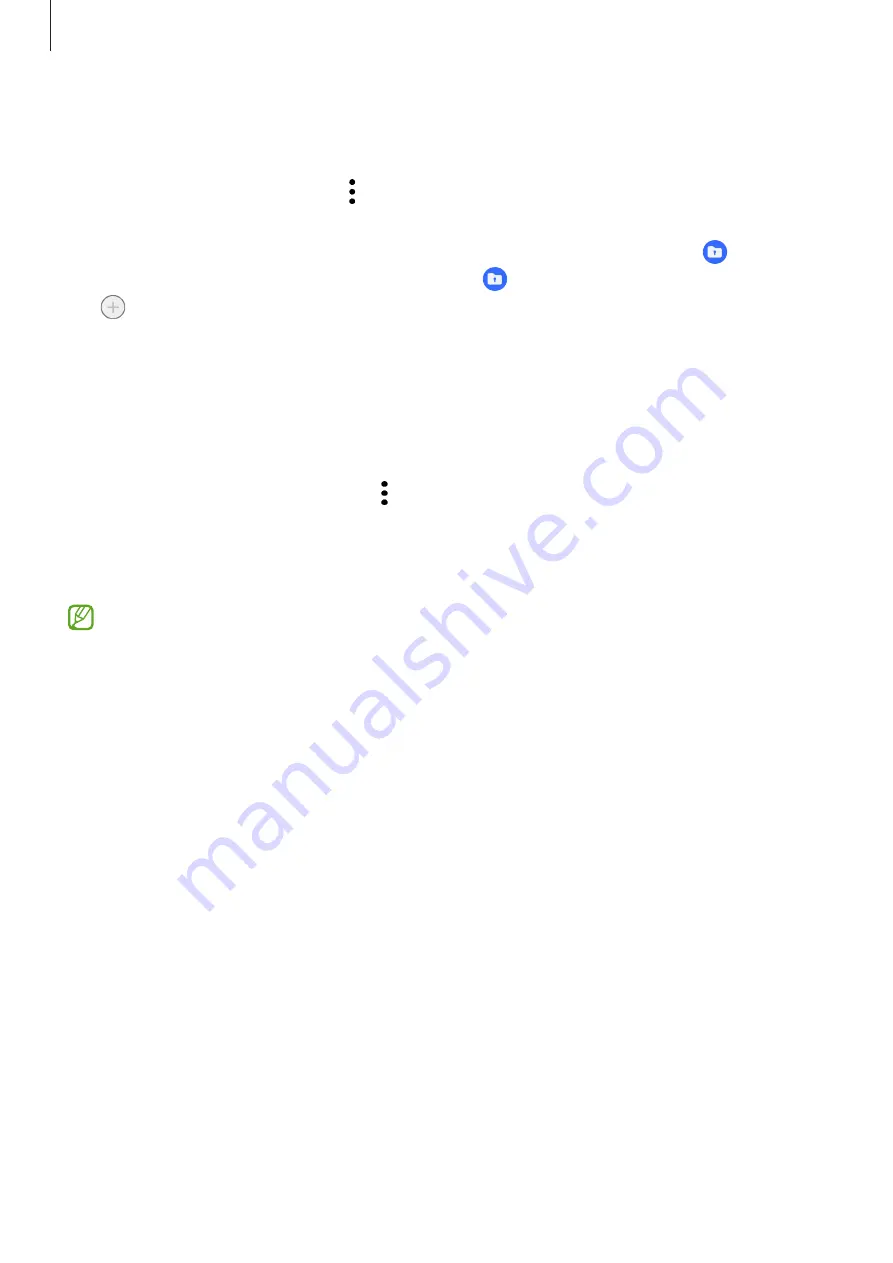
Settings
142
Hiding Secure Folder
You can hide the Secure Folder shortcut from the Apps screen.
Open the
Secure Folder
app, tap
→
Settings
, and then tap the
Add Secure Folder to
Apps screen
switch to turn it off.
Alternatively, open the notification panel, swipe downwards, and then tap (
Secure
Folder
) to turn off the feature. If you cannot find (
Secure Folder
) on the quick panel,
tap and drag the button over to add it.
If you want to show the Secure Folder again, open
Settings
, tap
Security and privacy
→
Secure Folder
, and then tap the
Add Secure Folder to Apps screen
switch to turn it on.
Uninstalling Secure Folder
You can uninstall Secure Folder, including the content and apps in it.
Open the
Secure Folder
app and tap
→
Settings
→
More settings
→
Uninstall
.
To back up content before uninstalling Secure Folder, tick
Move media files out of
Secure Folder
and tap
Uninstall
. To access data backed up from Secure Folder, open the
My Files
app and tap
Internal storage
→
Download
→
Secure Folder
.
Notes saved in
Samsung Notes
will not be backed up.
Location
Change settings for location information permissions.
On the Settings screen, tap
Location
.
•
App permissions
: Check the list of apps that have permission to access the device’s
location and edit the permission settings.
•
Location services
: Set the device to use the Wi-Fi or Bluetooth feature to increase
the accuracy of your location information, even when the features are turned off. You
can also check the location services your device is using.
•
Recent access
: Check which apps request your current location information.
















































