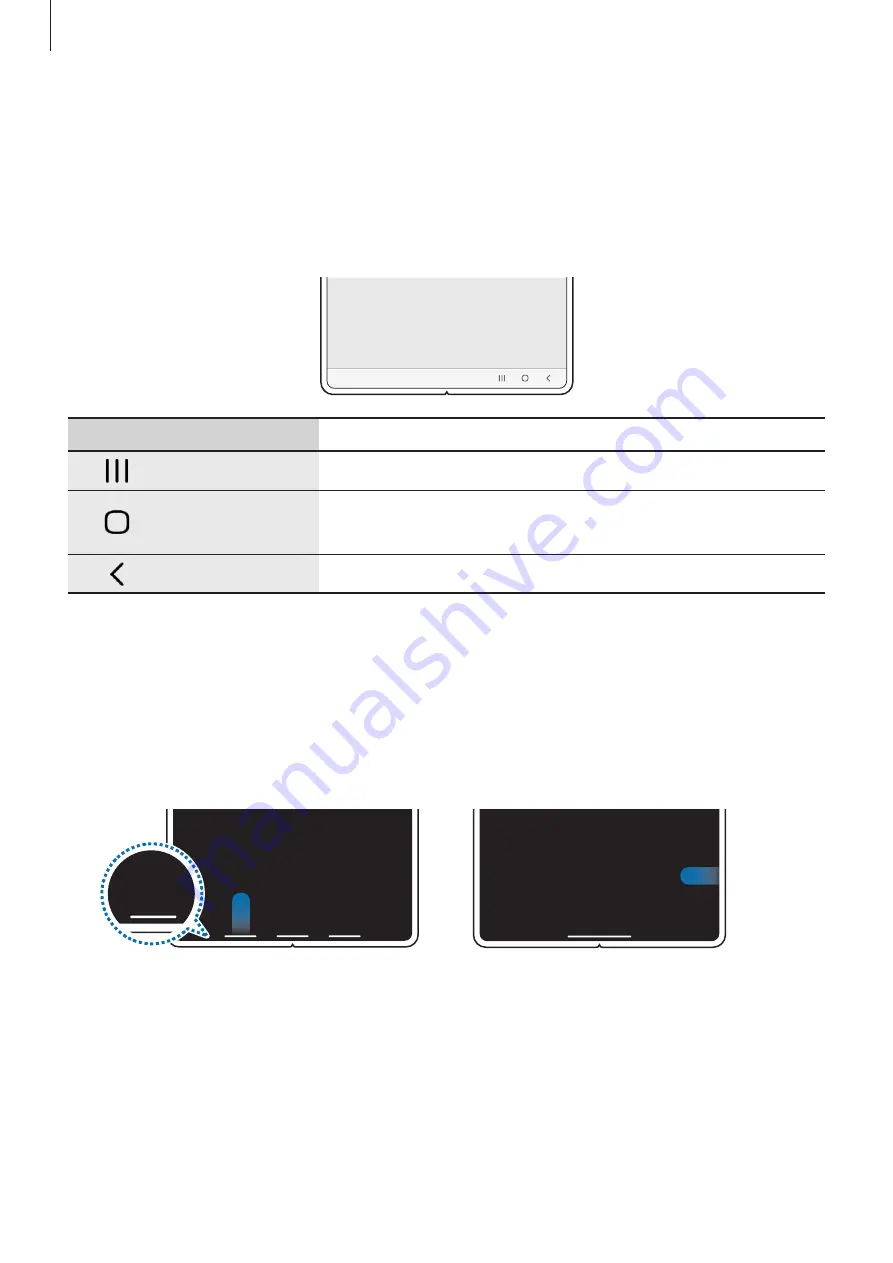
Apps and features
25
Navigation bar (soft buttons)
When you turn on the screen, the soft buttons will appear on the navigation bar at the
bottom of the screen. The soft buttons are set to the Recents button, Home button, and Back
button by default. The functions of the buttons can change according to the app currently
being used or usage environment.
Button
Function
Recents
•
Tap to open the list of recent apps.
Home
•
Tap to return to the Home screen.
•
Tap and hold to launch the
Google Assistant
app.
Back
•
Tap to return to the previous screen.
Hiding the navigation bar
View files or use apps on a wider screen by hiding the navigation bar.
Launch the
Settings
app, tap
Display
→
Navigation bar
, and then tap
Swipe gestures
under
Navigation type
. The navigation bar will be hidden and the gesture hints will appear. Tap
More options
and select an option you want.
Swipe from bottom
Swipe from sides and bottom
If you want to hide the gesture hints at the bottom of the screen, tap the
Gesture hint
switch
to deactivate it.
Summary of Contents for SM-F936U1
Page 1: ...www samsung com USER MANUAL English LTN 11 2022 Rev 1 0 SM F936B SM F936B DS SM F936U1...
Page 5: ...5 Getting started...
Page 158: ...158 Usage notices...
Page 167: ...167 Appendix...
















































