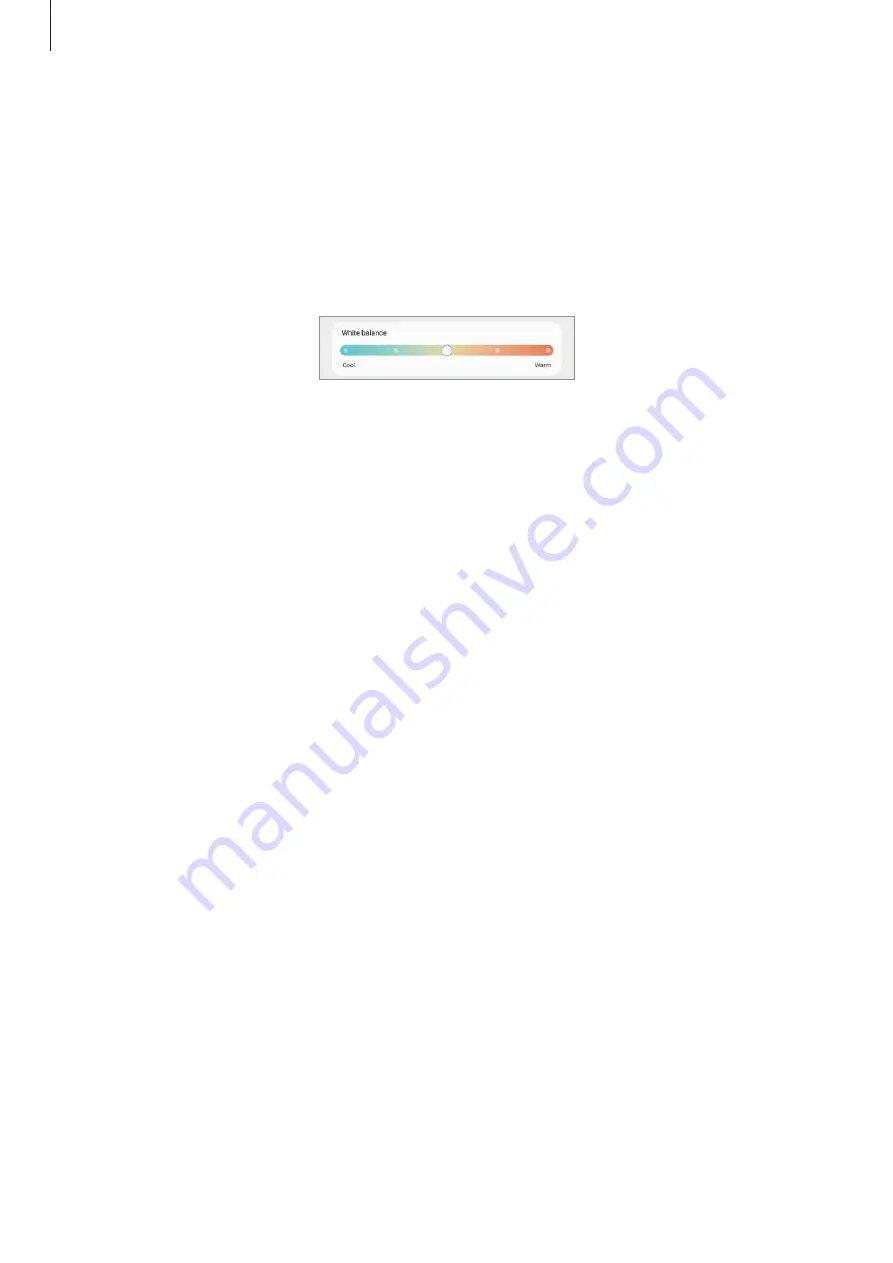
Settings
121
Optimizing the full screen colour balance
Optimize the display colour by adjusting the colour tones to your preference.
On the Settings screen, tap
Display
→
Screen mode
→
Vivid
and adjust the colour
adjustment bar under
White balance
.
When you drag the colour adjustment bar towards
Cool
, the blue colour tone will increase.
When you drag the bar towards
Warm
, the red colour tone will increase.
Adjusting the screen tone by colour value
Increase or lower certain colour tones by adjusting the Red, Green, or Blue value individually.
1
On the Settings screen, tap
Display
→
Screen mode
→
Vivid
.
2
Tap
Advanced settings
.
3
Adjust the
R
(Red),
G
(Green), or
B
(Blue) colour bar to your preference.
The screen tone will be adjusted.
Screen zoom
Change the screen view settings.
On the Settings screen, tap
Display
→
Screen zoom
and drag the adjustment bar.
•
More content
: Make the items on the screen smaller. Some apps will appear in a split
screen layout so that you can view more content.
•
Larger content
: Make the items on the screen larger.
Wallpaper
Change the wallpaper settings for the Home screen and the locked screen.
On the Settings screen, tap
Wallpaper
.






























