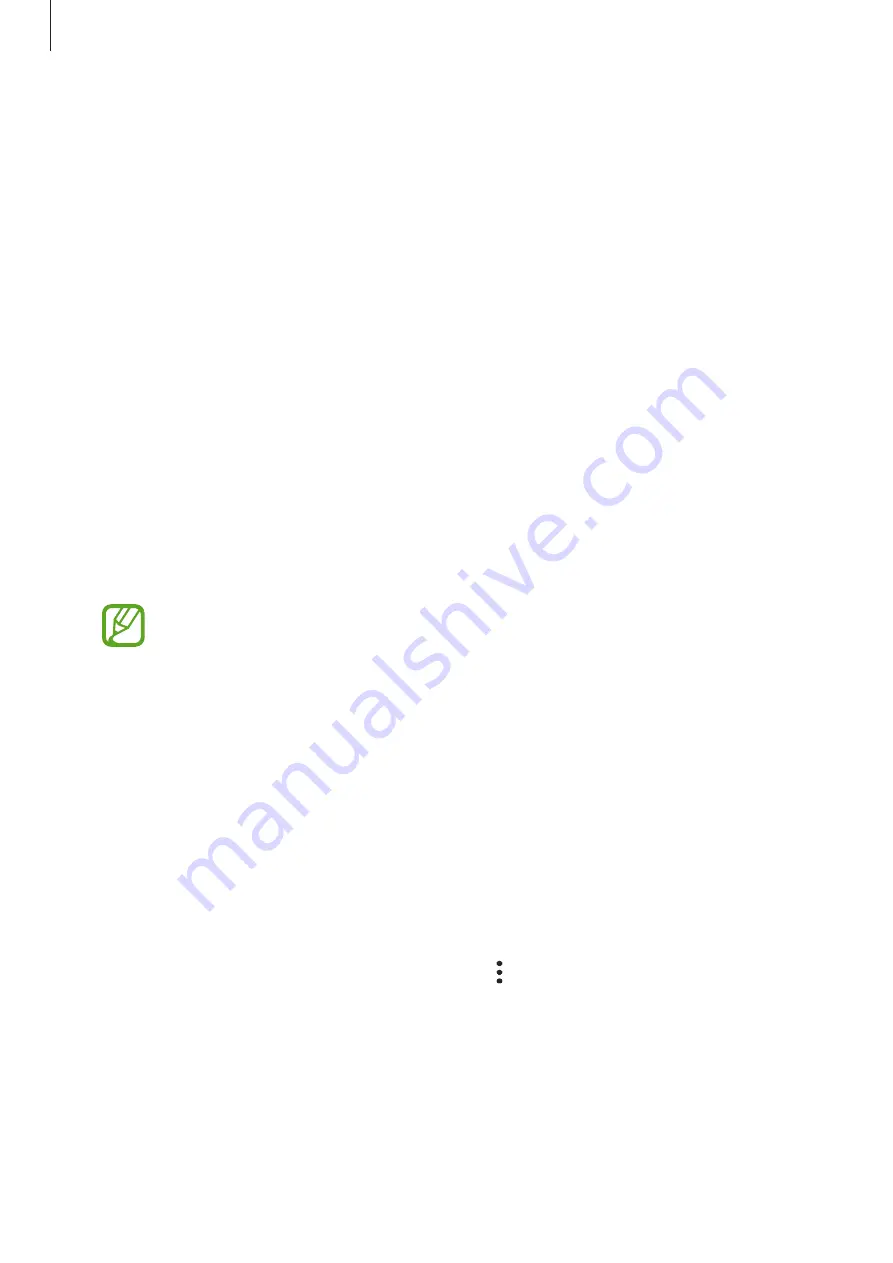
Settings
204
Apps
Manage the device’s apps and change their settings. You can view the apps’ usage
information, change their notification or permission settings, or uninstall or disable
unnecessary apps.
On the Settings screen, tap
Apps
.
General management
Customize your device’s system settings or reset the device.
On the Settings screen, tap
General management
.
•
Language and input
: Select device languages and change settings, such as keyboards
and voice input types. Some options may not be available depending on the selected
language. Refer to
for more information.
•
Date and time
: Access and alter the settings to control how the device displays the time
and date.
If the battery remains fully discharged, the time and date is reset.
•
Contact us
: Ask questions or view frequently asked questions.
•
Reset
: Reset your device’s settings or perform a factory data reset. You can reset all your
settings, or only network settings, or accessibility settings. You can also set the device to
restart at a preset time for device optimization.
Adding device languages
You can add languages to use on your device.
1
On the Settings screen, tap
General management
→
Language and input
→
Language
→
Add language
.
To view all the languages that can be added, tap
→
All languages
.
2
Select a language to add.






























