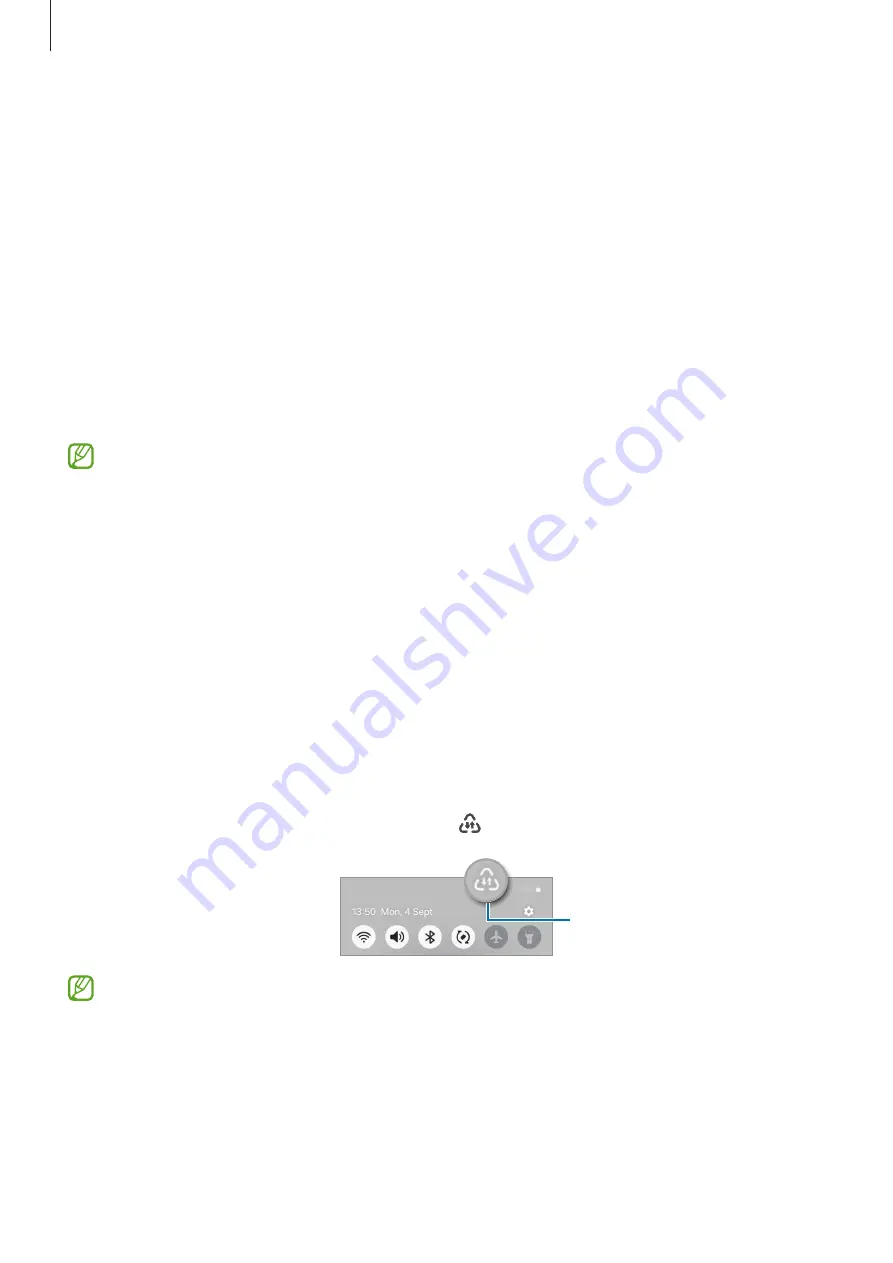
Settings
117
Making payments with the NFC feature
Before you can use the NFC feature to make payments, you must register for the mobile
payment service. To register or get more information about the service, contact your
service provider.
1
On the Settings screen, tap
Connections
and tap the
NFC and contactless payments
switch to turn it on.
2
Touch the lower part of your device’s back to the NFC card reader.
To set the default payment app, open the Settings screen and tap
Connections
→
NFC
and contactless payments
→
Contactless payments
→
Payment
, and then select an
app.
•
The payment services list may not include all available payment apps.
•
If you update the payment app or install a new one, the payment services that
you used before may not work properly. If that is the case, on the Settings
screen, tap
Connections
→
NFC and contactless payments
→
Contactless
payments
→
Payment
or
Others
, and then select another app instead of the
updated or newly installed app. Or, deselect the selected app.
Data saver
Reduce your data usage by preventing some apps running in the background from
sending or receiving data.
On the Settings screen, tap
Connections
→
Data usage
→
Data saver
and tap the switch
to turn it on.
When the data saver feature is turned on, the icon will appear on the status bar.
Data saver feature is turned
on
To select apps to use data without restriction, tap
Apps that can always use data
and select apps.
Summary of Contents for SM-F731U1
Page 1: ...www samsung com USER MANUAL English LTN 11 2023 Rev 1 0 SM F731B SM F731U1...
Page 5: ...5 Getting started...
Page 156: ...156 Usage notices...
Page 166: ...166 Appendix...
















































